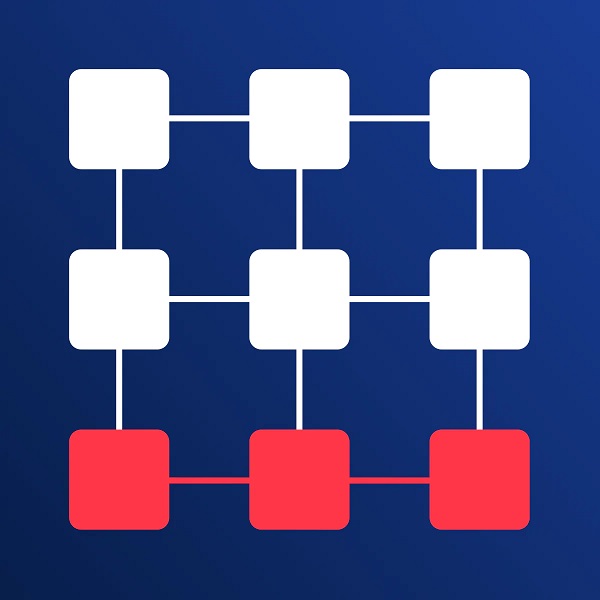How to Make a Product "Out of Stock" in Shopify
Published July 2, 2024.
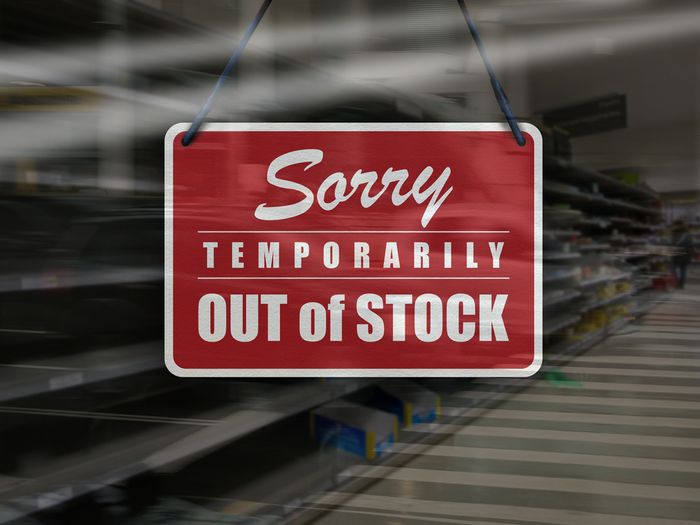
Stock management is very important for any business. By always having a finger on the pulse of your stock levels, you ensure that your customers are never disappointed. You also know, at any given time, how much stock you have, which will help streamline your sales and returns procedures. Unfortunately, there will still be times when you run out of stock because you can never accurately guess exactly how many sales will go through over a given period or even how much inventory you should have.
How Can Shopify Products Go Out of Stock?
A product is out of stock when its inventory level reaches zero or below. You may experience this when popular products sell out too quickly to replenish your stock in time. It's not great for your brand to have out-of-stock products. Therefore, you need to mark these items as "out of stock" as soon as possible.
Marking Shopify Items as "Out of Stock"
Your out-of-stock products will automatically get marked as "out of stock" as long as you have set your store up that way. Did you know that you can also automatically remove a product from your site when it's out of stock? You can set this up quite easily by following these two easy steps:
- Go to the Collections section of your Products menu and choose the collection you want to automate.
- Edit the conditions so that your Inventory Stock is greater than 0.
» Discover how a Shopify inventory management system can help you manage out-of-stock items
Mark, Hide, but Never Delete
It is better to mark a product as "out of stock" than to unpublish it. In that manner, your customers will know that you do sell that particular product, but it is temporarily out of stock. This way, they will know to come back at a later stage.
Another option is to push your out-of-stock products to the bottom of your collections. This can be done either manually or with the help of third-party apps, such as Bestsellers reSort or Out-of-Stock Police.
» Discover how to mark a product as "sold out" in Shopify
Learn how Egnition's Out-of-Stock Police can help you automatically manage out-of-stock products to increase sales: