How to Make a Product "Out of Stock" in Shopify
Learn how to manage your Shopify store's inventory by marking products as "out of stock." Discover manual methods and automatic solutions to streamline the process.
Updated July 10, 2024.
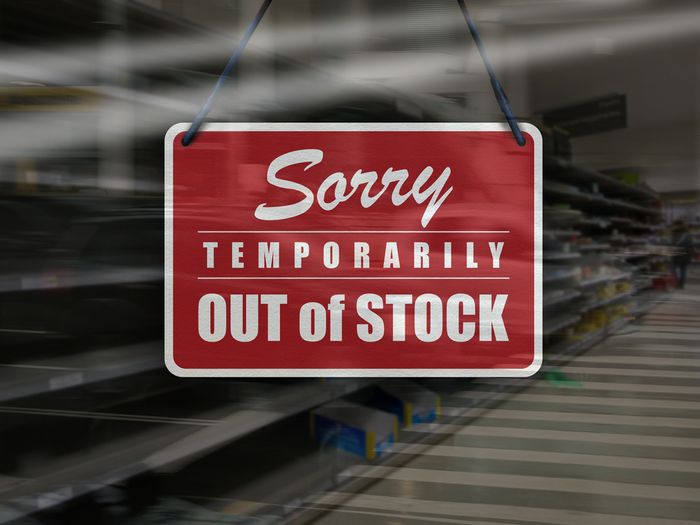
Stock management plays an important role in the success of your Shopify store. It helps you keep your customers satisfied and your business running efficiently. But stockouts can still happen—even if you're careful. Unexpected spikes in demand or supply chain hiccups can result in products becoming unavailable.
When a product goes out of stock, the best solution is to mark it as "out of stock" in your Shopify store. This simple action provides transparency for your customers and allows them to consider alternative products you offer.
In this guide, we'll show you how to manually mark products as "out of stock" and set up alerts for low inventory.
» Ensure your Shopify store always meets customer demand. Explore different techniques for managing overstock and understock in your Shopify store
How Can Shopify Products Go Out of Stock?
Shopify products can go out of stock for a few reasons:
- Inventory depletion: When customers purchase products, the inventory level automatically decreases. If it reaches zero or a negative number (due to overselling), the product becomes out of stock.
- Inventory discrepancy: If your Shopify store doesn't track inventory accurately or has multiple sales channels, there might be differences between the actual stock and the reported level in Shopify. This can lead to unexpected out-of-stock situations.
But the good news is that you have control over how to handle these situations.
» Learn practical strategies to take control of out-of-stock scenarios and boost your eCommerce SEO
Marking Shopify Items as "Out of Stock"
To manage your inventory, you can manually adjust the inventory level in Shopify to zero, which will mark the product as "out of stock." This is helpful when you're retiring a product, waiting for new stock, or trying to prevent overselling.
You can set this up by following these steps:
- Go to the Products section in your Shopify admin panel to view a complete list of your store's offerings.
- Find the item you want to mark as "out of stock." You can search by name or browse through the list.
- Open the product details and locate the Inventory section, which displays the current stock level. To mark the item as "out of stock," change the quantity to 0.
Pro Tip: Remember to save your changes before leaving the page.
» Discover how a Shopify inventory management system can help you manage out-of-stock items
How to Automate Out-of-Stock Management
Manually marking items as "out of stock" can quickly become a tedious task—especially if you have a large number of products. Fortunately, automation tools can make this process more efficient.
Out-of-Stock Police is an app that acts as your inventory assistant, monitoring stock levels and identifying items at risk of going out of stock. You can set custom rules to receive alerts once inventory reaches a specific threshold. The app also automatically hides low-stock products from your storefront.
» Learn how automated Shopify inventory management can keep your store perfectly stocked
By automating out-of-stock notifications and adjustments, you can save valuable time and maintain accurate inventory levels across your store(s). This helps prevent order fulfillment issues, ultimately leading to a better customer experience.
Learn how Egnition's Out-of-Stock Police can help you automatically manage out-of-stock products to increase sales:
Mark, Hide, but Never Delete
It's generally better to mark a product as "out of stock" in Shopify rather than unpublishing it entirely. This way, your customers will see that you do offer that specific product, but it's just temporarily unavailable. They'll know to check in later to see if it's back in stock. You can also hide products in your store to keep your storefront tidy while ensuring you rank for a broader range of keywords.
» Decide if hiding out-of-stock products is the right move for your Shopify store
If you want to keep out-of-stock products available on your site but less prominent, you can also push them to the bottom of your collections. This can be done manually, but it may be time-consuming. Alternatively, you can use third-party apps like Out-of-Stock Police to automate the process and save yourself some effort.
» Transform out-of-stock challenges into opportunities for your Shopify store. Learn how to manage product visibility, engage customers, and keep your sales flowing—even when inventory runs low

