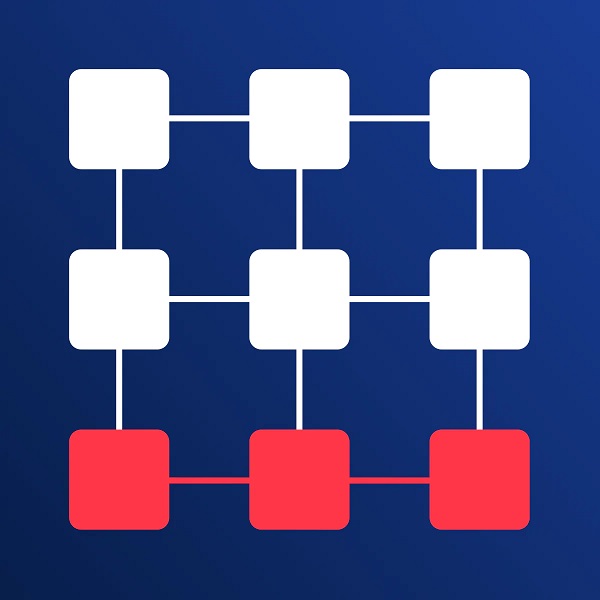Top Shopify Tips: How to Manage Out-of-Stock Items
Published June 24, 2024.

As a business owner, it is important to keep track of your inventory. Not only is it necessary to ensure that you always have the products that your customers want, but also to avoid overstocking or understocking your products. A good inventory management system will help you keep track of your stock levels and ensure that you are never caught off guard.
4 Best Tips to Improve Your Shopify Inventory Management
Shopify provides several options for managing inventory, and here we'll cover the best practices for implementing them.
1. Deprioritize Out-of-Stock Items
When products sell out, it's important to move them to the end of the collections section of your store. This ensures that your customers can still see them, but that they're not as prominently featured as products that are currently available for purchase. Additionally, by moving the sold-out products to the end of the respective collection, it will be easier for customers to find the products that are available for purchase.
2. Use a Custom CSS "Sold Out" Badge
When a product is sold out, you can use the custom CSS tag "sold out" to indicate this in your Shopify store. You can use this tag to change the text color, background color, or font size of the text to indicate that the product is no longer available. You can also use this tag to create a custom message that will appear when someone tries to purchase a sold-out product.
Although this is not everyone's cup of tea, those Shopify owners who have CSS coding skills or have a developer on hand can simply add a customized script to any product listing. Failing this, some Shopify themes will have built-in badges that can be turned on and off in the product's settings. Be sure to check this out before committing to using a custom script.
3. Make Use of Alternative Product Apps
In addition to "sold out" badges, store owners can make use of third-party apps that can add related product sections to Shopify product pages. This allows for more flexibility and organization on the product pages and can help increase sales by providing more information to shoppers.
There are several options in the Shopify App Store, the best of which are Bestsellers reSort and Out-of-Stock Police.
- Automatically push your out-of-stock items in real time.
- Get alerts sent to your inbox or the app when products are running low or out.
- Avoid losing organic traffic by hiding out-of-stock items in a strategic manner.
4. Turn on Back-in-Stock and Preorder Notifications
To combat out-of-stock products, shop owners can also use back-in-stock and preorder notifications, both of which can be turned on in Shopify to help store owners manage their inventory. Back-in-stock notifications notify customers when a product they are interested in becomes available again, while preorder notifications allow customers to reserve a product before it becomes available.
For back-in-stock notifications, you'll have to use a custom alert app, while for preorder notifications, you can use Shopify's in-house settings. To do this, tick the Continue selling when out of stock box in the product's Inventory section. By doing so, you will still be able to continue selling the product when out of stock. The only difference is that the order will be completed when your store once again has the product available in its inventory.
» Discover the simplest way to add a Shopify back-in-stock notification form
Don't Take Your Products off the Market
Unpublishing products that have sold out may seem like a quick fix, but it actually hurts your SEO and rankings and frustrates your customers by sending them to error pages.
It is, therefore, preferable to use methods such as pushing out-of-stock items to the bottom of your collection, applying "sold out" badges to your products, or implementing automated collection rules to simplify your out-of-stock inventory management.
» Learn how to mark a product as "sold out" in Shopify
Learn more about Egnition's Out-of-Stock Police and how it can help you improve your out-of-stock inventory management: