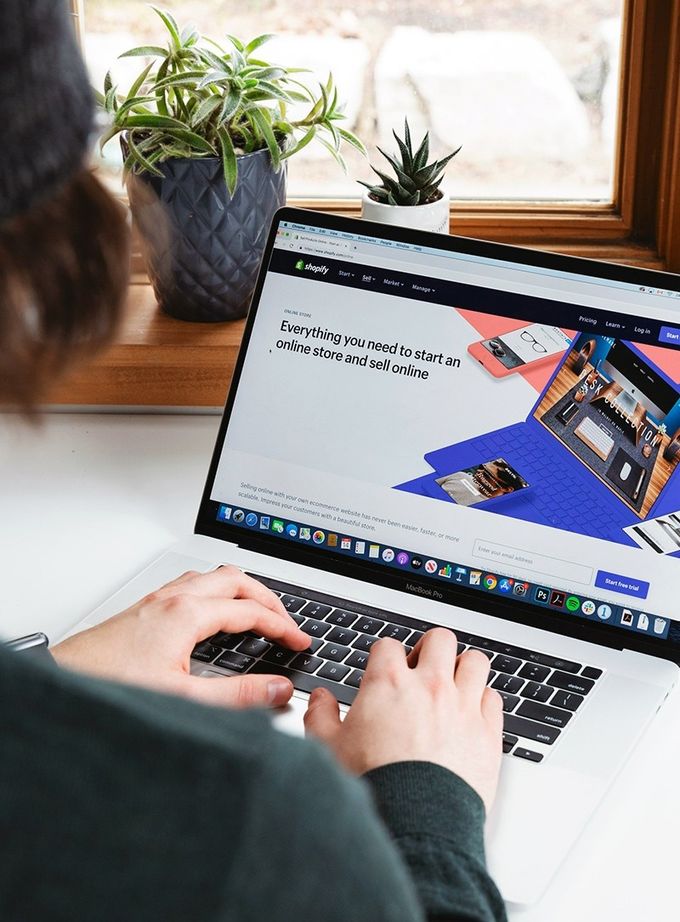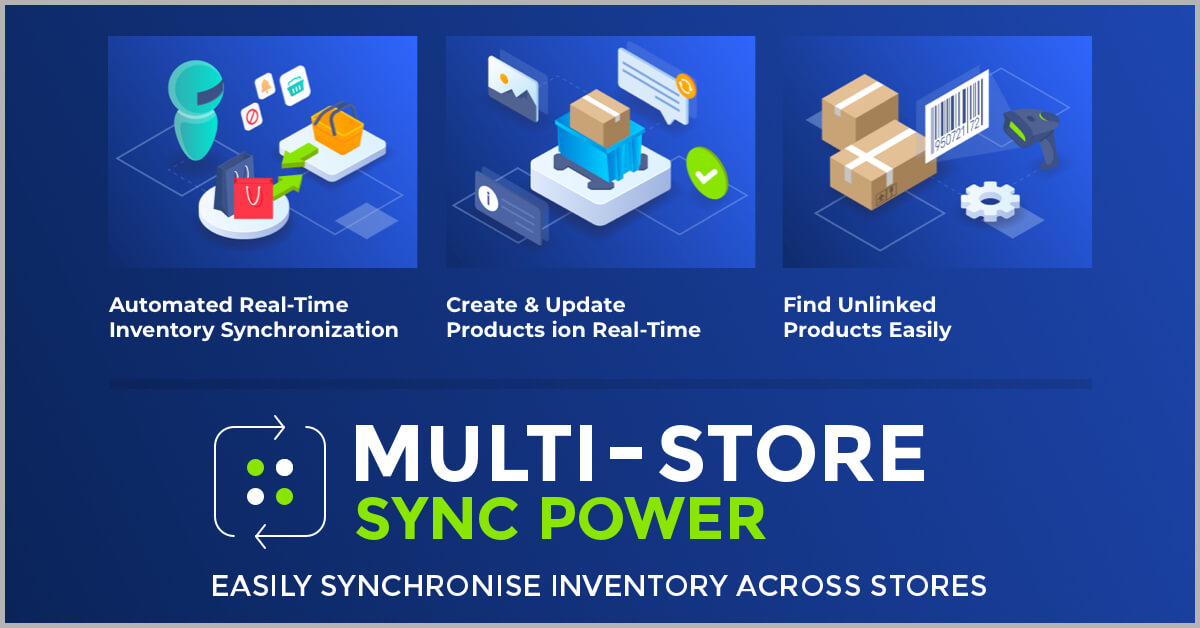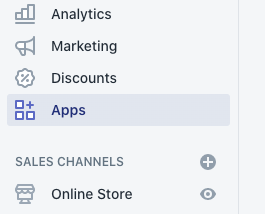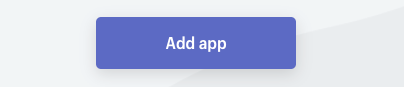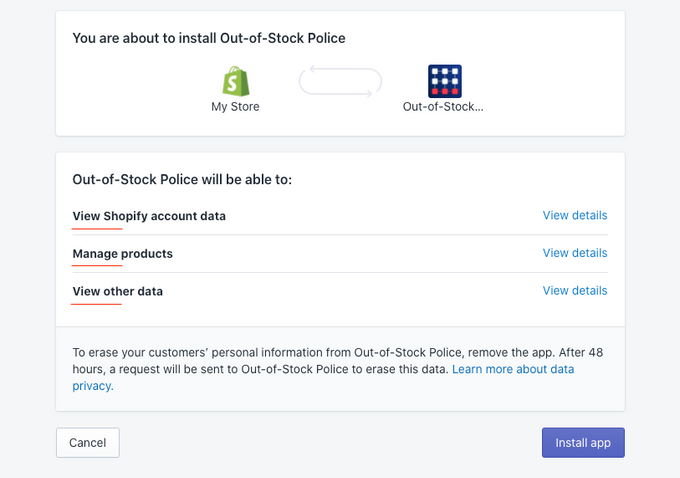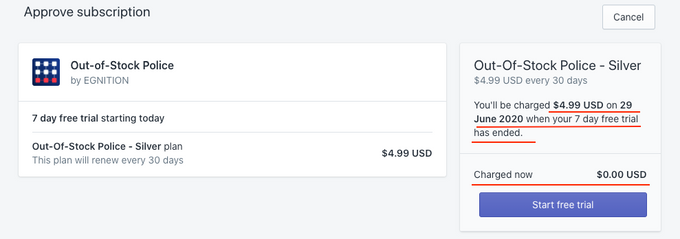How to Install and Uninstall Shopify App
Published June 25, 2024.
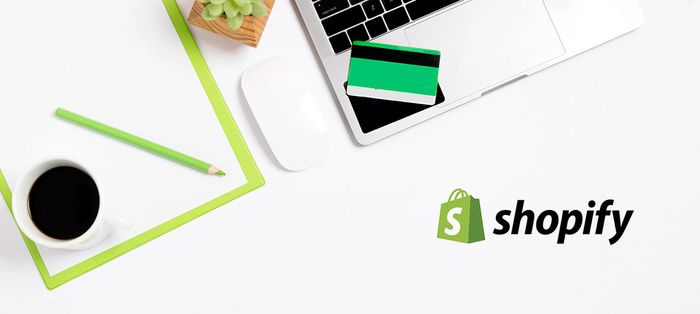
If you have just started your eCommerce journey with Shopify, it is almost inevitable that you will eventually ask yourself a question — how to install a Shopify app, so it is safe and hassle-free.
The Shopify app store is quite big and dynamic. There are so many applications that it is hard to choose the right one without investing some time in reviewing the functionality of every one of them.
Let’s go quickly over some tips which might help you to make the process of researching, installing and uninstalling a Shopify app easier and less daunting.
Different Types of Shopify Apps You Can Install
First of all, it is essential to mention that there are three main types of Shopify apps you can install: public, custom, and private. We will mostly discuss the installation of public applications which you can find in the store.
The subject of custom or private Shopify app is something you will discuss with your Shopify developer/expert because they will be the ones developing these types of integrations for your online store.
These applications do not get listed in the app store as well, so you can’t find them in the open. They will have their special app URL which only your developer would know.
Different Ways Shopify Apps Work
Shopify allows apps to communicate or integrate with your store in several ways. One of the most basic methods is when application amends your storefront theme.
Usually, the app injects several scripts, some code or styles into the theme. They can also collect data using the storefront when customers browsing your online store. In most cases, these Shopify applications belong to a group of so-called customer-facing apps. One example would be a popup with a discount which is shown to a visitor. Most of these apps help you to sell online and generate more conversions.
Another method of integration is via Shopify API. This method allows apps to request access to the data in your online store and do something with this data.
Every active Shopify merchant generates a lot of different data points: orders, products, collections, customers, etc. API access exposes available data in real-time.
This data serves an excellent foundation for so-called internal or utility applications. One good example would be integrations for email marketing or inventory management. They usually communicate via API and in most cases used by online store’s staff only.
There are applications that use a combination of API access and storefront theme modifications as well. One important thing to note is that Shopify is also using real-time notification technology. It is called a webhook.
Shopify webhooks is a real-time notification channel for apps about orders, changes in inventory, products, and so on. Integrations extensively use these webhook requests, so they know when to act and what action should be taken.
Install a Shopify App from The App Store
Now that we know a little bit about the technology behind apps let’s head to the store and install a Shopify app. The process itself is quite simple, but we will note some critical moments to look for when installing apps.
You can access the Shopify app store by visiting the following URL — https://apps.shopify.com/. You can also access the store from within your Shopify admin. On the ‘Apps’ page, there is a button at the top which will take you to the same location straight away.
Each application has a listing page where you can read about its functionality and requirements. Let’s quickly check what we need to do before installing the app.
Things to Check on A Shopify App Guide
There are three main areas (apart from the description and functionality) on the app’s page which you might want to check before making a decision.
- Support section. Ideally, the support section should include a link to a Shopify App developer’s website, privacy policy, support email/phone and a link to FAQ. Though not always the case, make sure that there are enough information and support options. Integrations with excellent support have a more extensive customer base, and they can help you to resolve whatever issues might arise or answer relevant questions.
- Pricing section. The pricing structure is different for every app. Some offer a flat fee; some have a usage-based pricing structure. Most of the Shopify apps would have a free trial period after the installation as well, so make sure you make the most of that time.
- Shopify merchants’ reviews. The number of reviews and the rating will give you a good indication if it’s worth a try. Read negative reviews as well to gauge the potential risks. Don’t look for a sharp five stars rating. Take time to read some reviews and try to understand if developers are actually investing their time into the functionality and support.
Things to Do Before You Install A Shopify App
It is always good to be prepared. In other words, back things up. Apps which make changes to online store theme, apps which manage inventory, customers, orders, and so on, have access to your store and can change things.
Ideally, you must have everything backed up regularly, but manual backups is a way to go if you do this occasionally. In any case, verify what kind of changes the application will make and backup data from those potentially affected areas before you install this Shopify app.
How to Install A Shopify App From the App Store
We would use one of our apps – Out-Of-Stock Police – as an example. This app helps in managing sold out items, send low and no stock stock notifications, sort collections, push out-of-stock products down, and even hide out of stock products.
- Ok, so on the app listing page, click the ‘Add app’ button.
- The first thing you will see is a screen that explains what access level this app requires. Notice the difference between ‘manage’ and ‘view’ type of access. Click View details to read more about specific access types.
- If you’re happy with the permissions screen, feel free to click ‘Install app’.
- Depending on the price, you could see a ‘Approve charge’ screen next. Just want to point out that some installation flows will take you to the app straight away, but if you’re going to pay for the app after the trial period is over, you will be presented with this same ‘Approve Charge’ screen. Check that the price is correct for your store based on the pricing and plans. You can also check the length of the trial period. The important thing is to take a note of the day of the first charge.
- Well, at this stage, you should have the app installed. Congrats! Preparation took more time than the actual process. Take your time to explore the functionality and see if it fits the needs of your online store.
A Note About Shopify App Payments
Most of the public apps in the Shopify store will use Shopify payments. That means the charge will appear in the same invoice where you pay for Shopify itself.
In most cases, you will be charged every 30 days for the public apps, unless you paid for a full year or the price is usage-based. Be mindful of when you uninstall the app. Shopify charges in advance, so make sure you do this before the trial period expires.
How To Uninstall Shopify App Completely
Well, this is a tough one. There are many questions which only plugin’s developer can answer. These are some tips to make sure that uninstalling Shopify app is almost as easy as installing.
- Backups. Take backups before installing apps. Having the option of going back in time is a luxury that you should be able to afford.
- Contact developers. Before uninstalling Shopify app, contact developers. Ask what needs to be done to delete it completely.
- Theme files. There are many applications that make changes to the storefront theme. Make sure you back it up as often as possible. Shopify has an option of rolling back to a previous version as well.
- Notes. If there is manual installation involved, try to keep some records about the changes so you can use those notes when necessary.
And the general advice is to keep your eyes open and try to understand what’s happening behind the scenes when you install Shopify apps.
So here is a guide on how to install a Shopify app. As easy as it seems, installing Shopify apps does present some challenges, though they can be overcome if handled with care and an open mind.