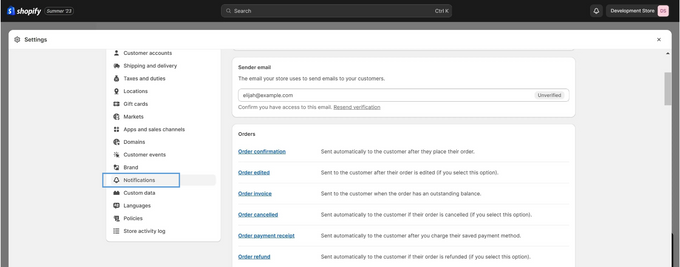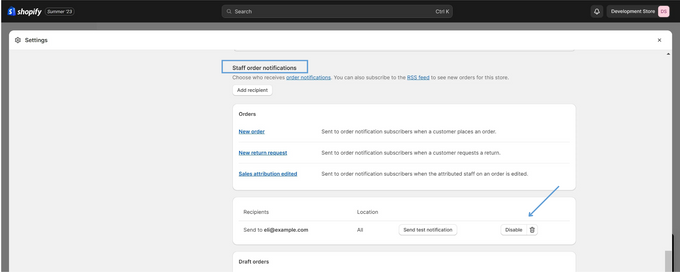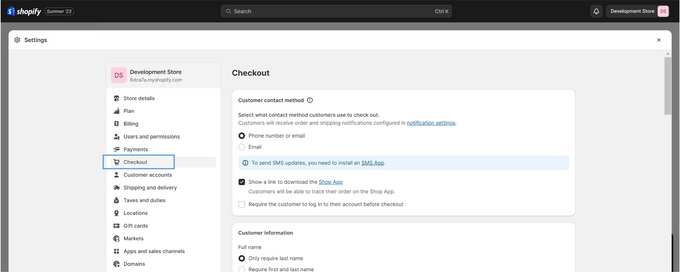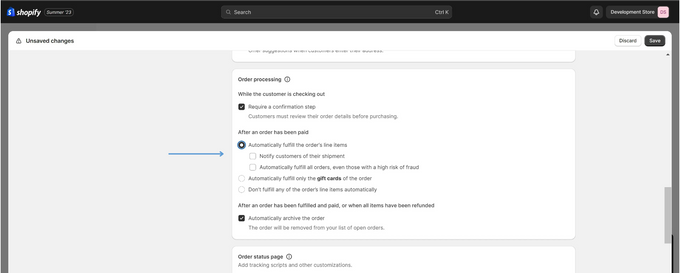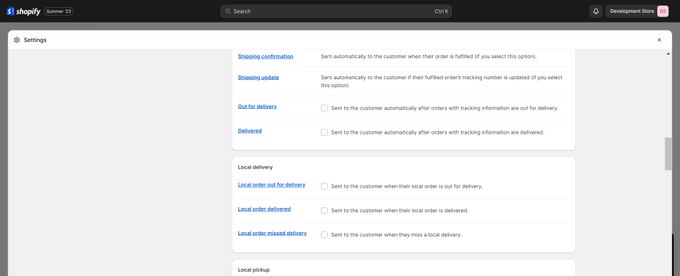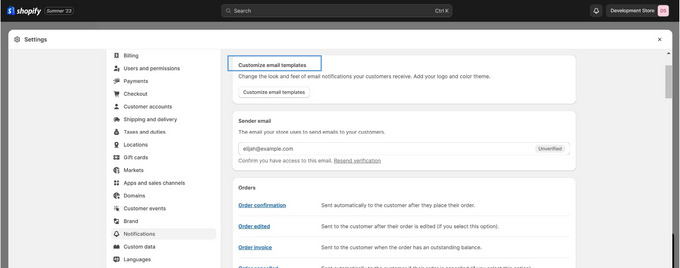How to Mute, Disable, & Customize Shopify Email Notifications
Do you receive a flood of notifications from your Shopify store? Tailor your email experience to reduce clutter.
Published June 26, 2024.

Every Shopify merchant understands the importance of email notifications, as they play a vital role in connecting your store with its customers. Shopify notifications can range from order confirmations and shipping updates to customer account-related emails.
When I first started my online store, each sale notification brought excitement. But as sales increased, I soon realized the downside: a surge of emails that could overwhelm both me and my customers, highlighting not only the sales volume but also the potential inbox clutter.
This guide aims to help you mute, disable, and customize your notifications, finding the right balance between staying informed and minimizing inbox congestion.
1. How to Mute Shopify Email Notifications
To turn off your email notifications, follow these steps:
- Log in to your Shopify admin and head to Settings > Notifications.
- Scroll down to the Staff order notifications section.
- Click the Disable button next to the email address you'd prefer not to receive notifications from.
- Hit Save to finalize your preferences.
You'll see a banner at the bottom of the page that says "<email> has been disabled." You can unmute your email notifications at any time by clicking on Enable in the same section.
2. How to Disable Specific Shopify Email Notifications
All notifications related to orders, shipping, and customer accounts are automatically sent to customers. If you want to disable specific Shopify email notifications, such as order processing emails, you can do so from your Shopify admin settings. Here are the steps to follow:
- Go to Settings > Checkout in your Shopify admin.
- In the Order processing section, select the Automatically fulfill the order's line items option.
- Uncheck Notify customers of their shipment below.
- Click Save.
You can repeat this process on the Settings > Notification page for any other email notification that you want to disable by unchecking it.
Pro Tip:
Disabling email notifications may affect your customer service and communication with your buyers. You should consider using third-party apps for customizing and automating email notifications instead of completely turning them off.
» Discover the best ways to automate post-purchase emails in Shopify
3. How to Customize Shopify Email Notifications
With Shopify, you can tailor your email notifications to reflect your brand's voice and aesthetics:
- Log in to your Shopify admin dashboard and go to Settings > Notifications.
- Click on the Customize email templates button.
- Add a custom logo to your email, change the logo size, and select an accent color that suits your brand.
Pro Tip:
You can also edit the content of email notifications individually. This could be as simple as changing the greeting or as detailed as revamping the entire email structure.
» Learn how to write good follow-up emails for purchase orders to reflect your brand's essence
Crafting Your Perfect Shopify Symphony
Every email is an opportunity—a chance to reinforce trust, reflect your brand's identity, and nurture the relationship you've built with your customers. So, take the reins and curate an email experience that's harmonious, thoughtful, and unmistakably you.
» Interested in expanding your email knowledge? Learn the significance of back-in-stock emails