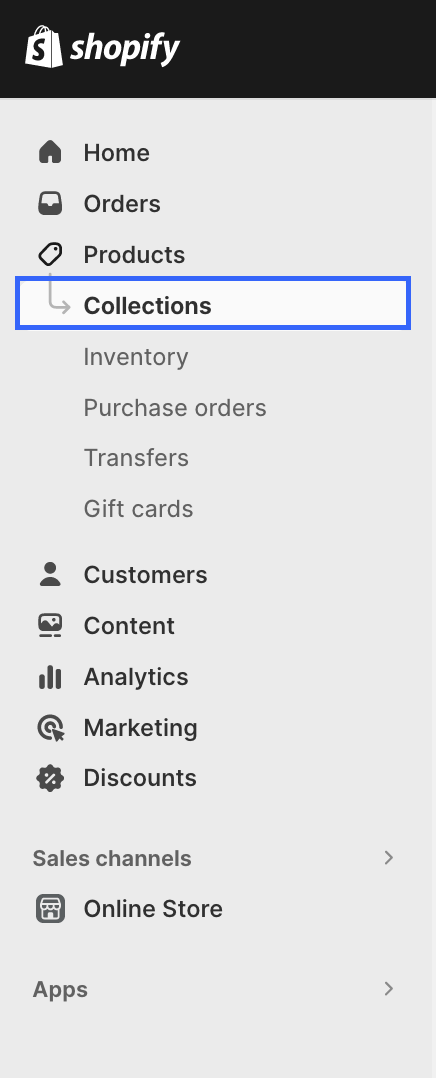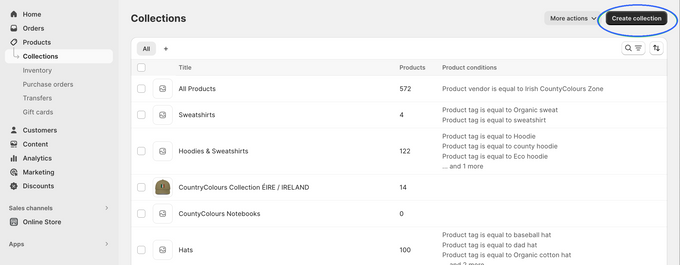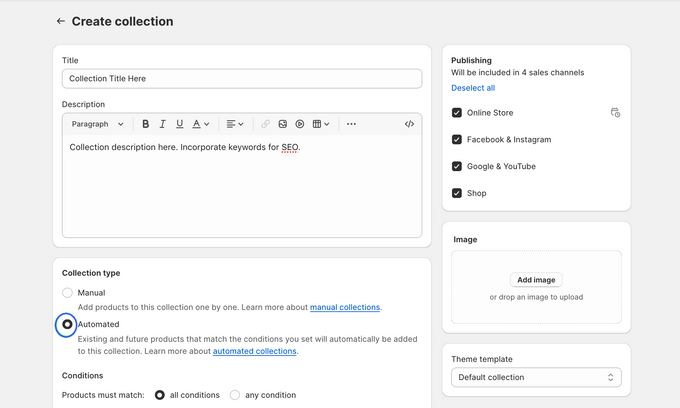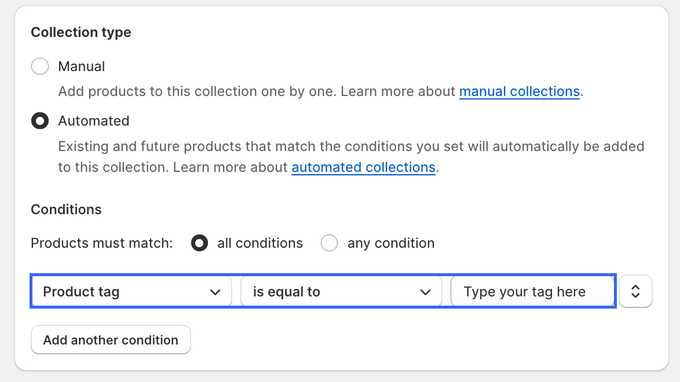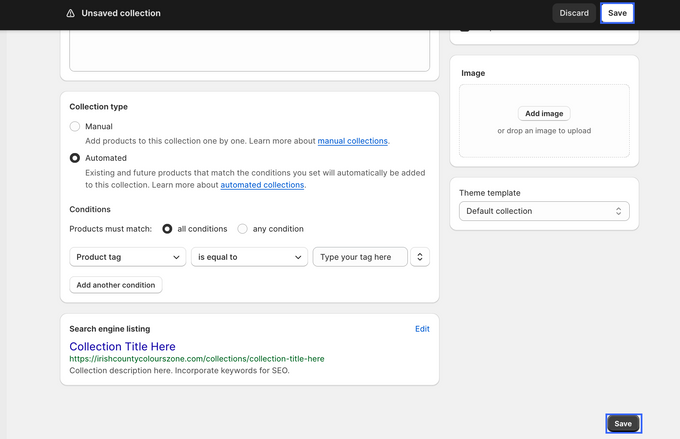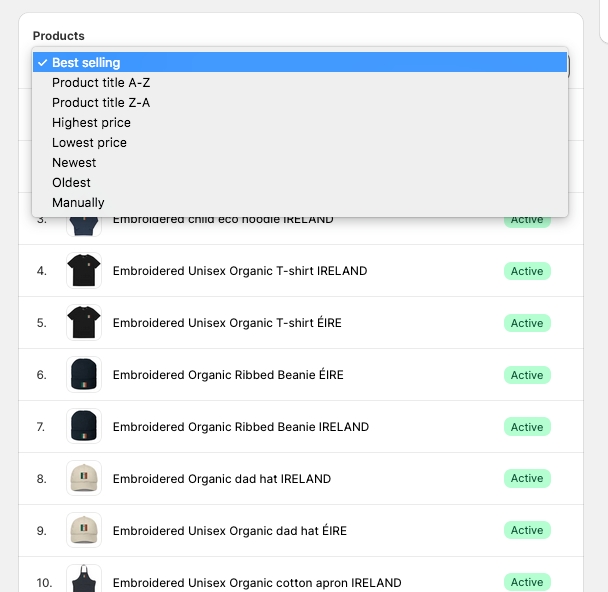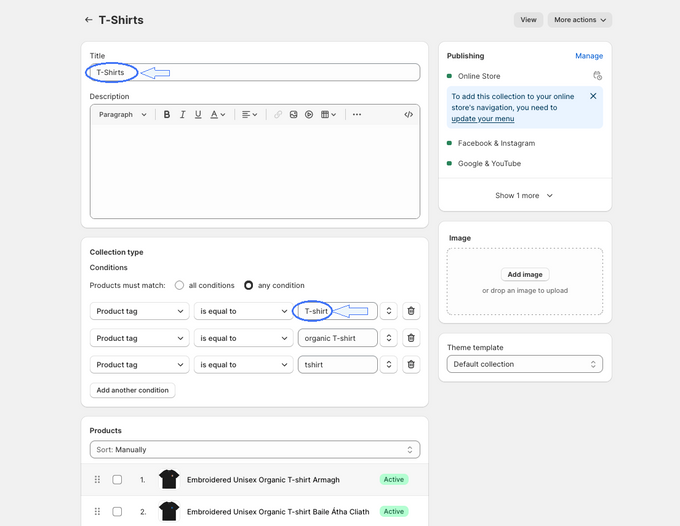What Are Smart Collections in Shopify & How to Create Them
Creating smart collections in Shopify is easy, once you have the strategy in place and know which conditions to apply.
Published June 23, 2024.

Shopify smart collections are automated tools that help you organize your store’s inventory. As your product range expands, manual sorting becomes more challenging. Here’s where smart collections come in handy. They group products based on rules, eliminating the need for manual work.
Unsure about setting up smart collections in Shopify? Let’s first take a look at how these collections work. Then we’ll guide you through the process of creating one, step by step.
» Want to brush up on Shopify product management? Learn about managing products on Shopify.
What Are Smart Collections on Shopify?
Smart collections automatically group your products based on specific criteria you define. Unlike manual collections where you hand-pick each product, smart collections use rules to dynamically add and remove products based on their attributes. This saves you time and ensures your collections are always up-to-date.
The most widely used conditions include product tags, titles, and categories. You can choose up to 60 rules and decide if a product needs to match all, any, or none of them to be added.
Here's how it works:
- Define the rules: Choose from various conditions like product title, description, vendor, price, inventory, tags, collections, and more.
- Set the logic: Decide if products need to meet all conditions (AND) or any condition (OR) to be included.
- Shopify does the work: The platform automatically adds or removes products from the collection based on your rules.
This automation will not only save you time but also showcase the most relevant products to your customers.
» New to Shopify? Discover the difference between Shopify categories and collections.
How to Create Smart Collections on Shopify
1. In your Shopify Dashboard go to Products > Collections:
2. Click Create Collection button in the upper right-hand corner:
3. Fill in information for your collection including Title, description, image, template, and search engine listing. Then under Collection Type select Automated:
4. Next, define the conditions that determine the products showing in your collection.
You can define conditions by:
- Tags: Add as many as you need, perfect for sorting diverse products.
- Product Title: Use titles like “organic” or “handmade” to group similar items.
- Type: Great for larger categories, such as sorting “men’s T-shirts” within “men’s clothes”.
- Category: Use broad product categories for easy browsing.
- Vendor/Price: Showcase products from specific brands or within certain price ranges.
- Weight: Sort products based on whether they are light or heavy.
- Inventory: Highlight products that are low in stock or recently restocked.
- Variant Title: Group variations of a product, like different colors or sizes of the same item.
Once you've decided on conditions, select your definer in the first dropdown within the Conditions section. Then select your qualifying factor in the second dropdown, and finally, input your determining factor in the third type field box.
5. If you'd like, you can add more determining factors by clicking Add another condition.
6. If you decide to add another condition, you must decide if you would like the collection to display products that match all of the listed conditions or any of the listed conditions. Tick either the option for all conditions or any conditions.
7. Click Save in the upper or lower right-hand corner.
8. Once saved, reload the page after a few minutes. Finally, select the order in which you want to list your products via the Sort Dropdown in the Products Section.
» Want more info on Shopify terminology? Check out the difference between a product type and a collection.
Best Practices for Organizing Your Collections Automatically
To make the most of your time and give your customers the best experience of your store, make sure you're following these tips.
Choose Relevant Criteria
Picking the right criteria for your smart collections is key. You can set conditions based on factors like product name, type, category, weight, price, and tags. Your choice should align with your Shopify store strategy. This flexibility allows you to tailor your collections to your specific needs.
Optimize Tag Use
Tags are a powerful tool for adding detailed information to a product. For example, a green T-shirt with an apple print can be tagged as “T-shirt,” “green,” and “apple.” This allows you to create collections based on specific tags, like a T-shirt collection or a green clothing collection.
Precision is key. Users often input tags with slight variations in punctuation or spelling. For instance, in a T-shirt collection, you might see tags like “T/shirt” or “T-hyphen-shirt” instead of “T-shirt” or “T shirt.”
Even minor variations, such as an extra ‘s’ or incorrect punctuation, could prevent the correct products from being included in the collection
Use Listed Options
Shopify’s listed options offer flexibility in setting up conditions for your collections, allowing a more targeted approach.
After setting the initial conditions, pay attention to a commonly overlooked checkbox. This checkbox determines whether the system should include products based on:
- All of the conditions listed, or
- Any of the conditions listed.
When you're dealing with large catalogs, it's vital that you choose the correct option.
Selecting “all of the conditions listed” means a product will be added to the collection only if it matches all the conditions.
On the other hand, choosing “any of the conditions listed” means the system will add products that meet at least one condition. This choice can significantly impact the organization of your collections.
Conditional Formatting by Vendor
For businesses stocking products from multiple vendors or suppliers, conditional formatting by vendor is a must.
This allows you to create collections that showcase specific brands, and streamline buying experience for customers looking for particular suppliers.
Use Additional Customization Options
In addition to setting up automated collections based on conditional formatting, Shopify allows you to customize the display and sort order of these collections. The sorting elements within Shopify include:
- Alphabetical Order: Arrange products from A to Z or Z to A.
- Bestselling: Showcase popular products first.
- Price: Display products from highest to lowest price or vice versa.
- Newest vs. Oldest: Highlight the latest additions or prioritize older items.
Automatically Sort by Your BestSellers to Maximize Sales
Your customers are likely to spend more time and attention on products they see as popular and valuable. Sorting by bestsellers ensures they encounter high-demand items first, increasing the chances of engagement and conversion.
You can do this using actual sales data with Egnition's BestSellers Resort. This data is pulled in real-time and ensures bestsellers are genuinely the most in-demand products. The app also provides you with additional options for organization. You can push sold-out items down, promote new products, sort by creation or publish date, and designate featured products.
» For an in-depth understanding, check out this BestSellers ReSort review
Smarter Collections for Your Shopify Inventory
The beauty of smart collections is that they are highly customizable and do not exclude manual sorting.
However, some Shopify stores may require an additional level of customizable conditions to unlock the next level of automation.
Egnition's Bestsellers reSort is one of the tools that brings new sets of sorting conditions to the table—like realistic sales revenue—for even more granulated automated grouping and sales strategies.
» Curious to try out sub-collections? Learn how to add collections within a collection.