How to Add Products to a Page in Shopify
Published May 18, 2024.
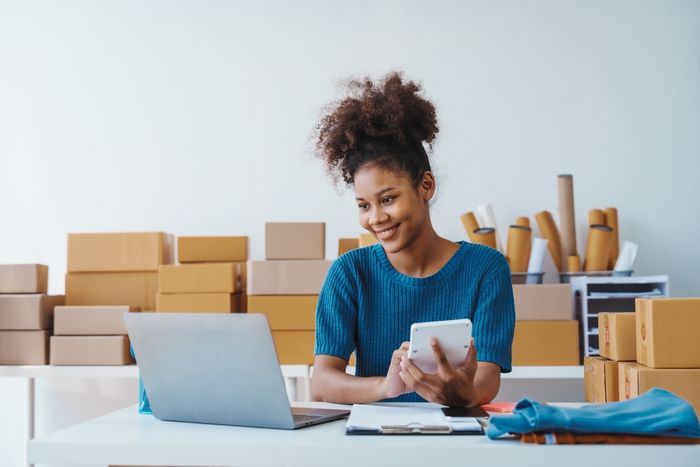
Whether your e-commerce store is home to a small product range or pages of collections, you will always need to know how to manage your inventory and, therefore, how to add a new product page. Why is this? That's because, in order to keep ahead of competitors, your store needs to change and grow according to your customers' needs and general trends in your industry. You simply cannot stagnate if you are serious about the future of your business.
Is It Possible to Create a Custom Product Page in Shopify?
Yes, it is most certainly possible and a great idea. That's one of the advantages of Shopify as an e-commerce platform—you have the flexibility to build your store according to your brand. There are also various themes to choose from if you are not as Shopify-savvy as the more corporate brands that have in-house experts to do this for them.
» Discover how to add products to collections in Shopify
Adding Products to a Page in Shopify
Before we start, just remember that you can add products to a page from your desktop, mobile phone, or other device. Here are the four easy steps that you need to follow:
- Log into your Shopify store.
- Go to your admin panel and click on Products. Just make sure you don't have any filters, and it shows All products.
- Click on Add product and enter the details—you'll need to give it all the relevant product tags and a title, description, and a good image with descriptive alt text. Your customers will want to see what they are interested in buying, so high-quality images will go a long way toward seeing those conversions come through.
- Click Save.
Now that you've mastered adding products, you should be ready to learn more about Shopify inventory management and Shopify inventory tracking, as well as the best app for inventory management, so that you can manage your inventory like a Shopify pro!

