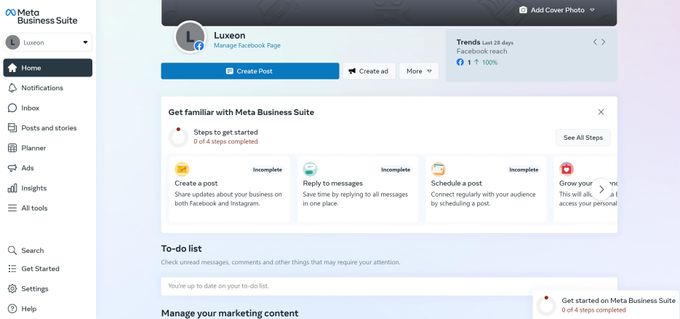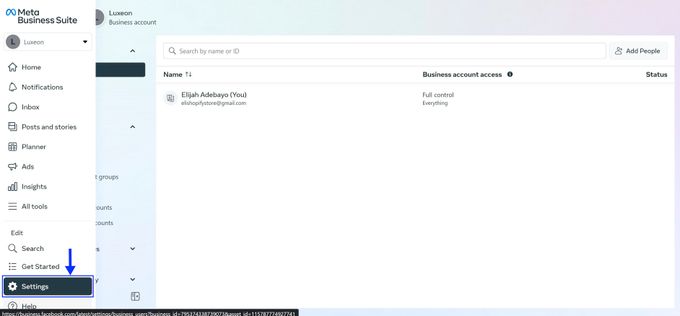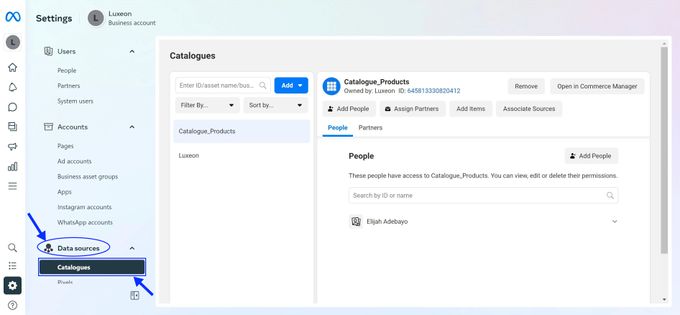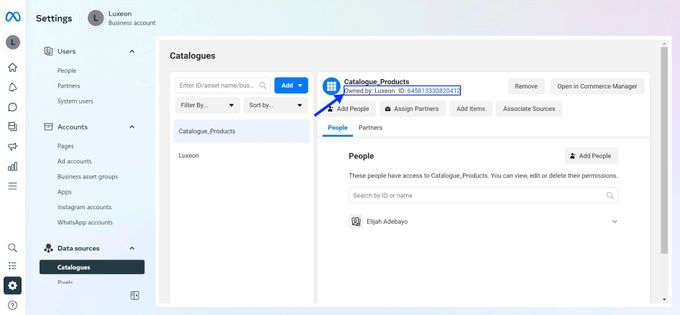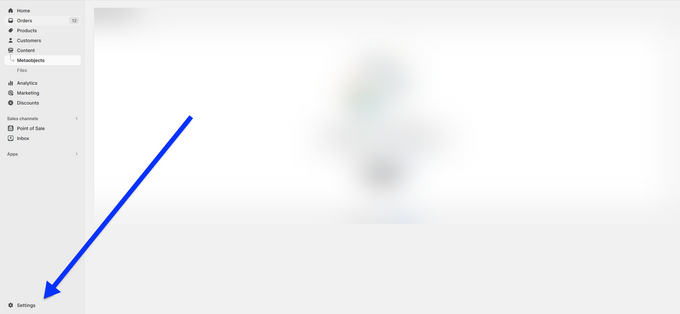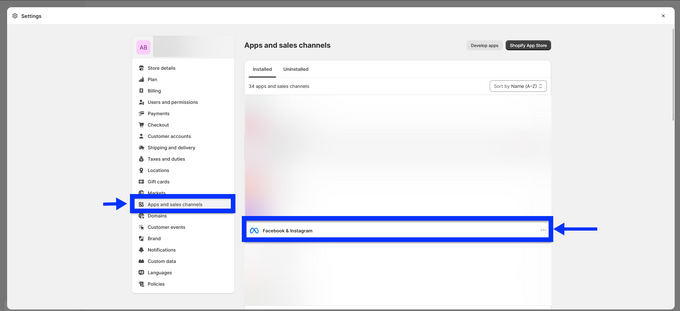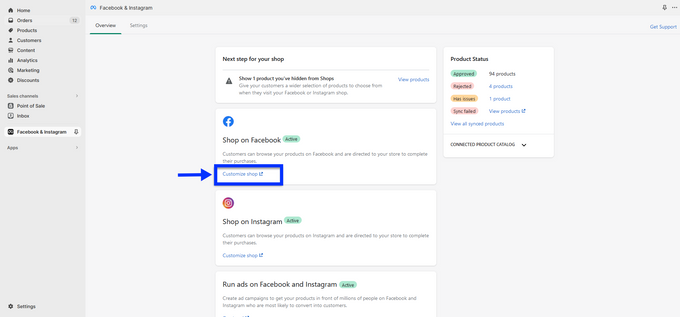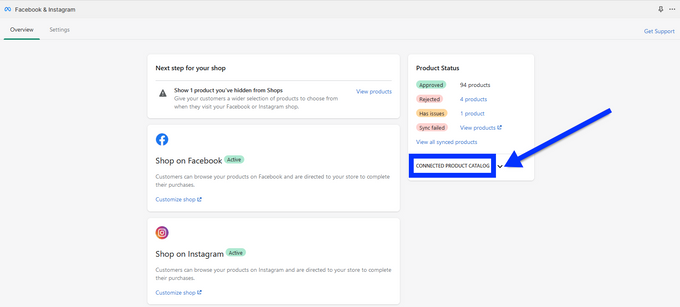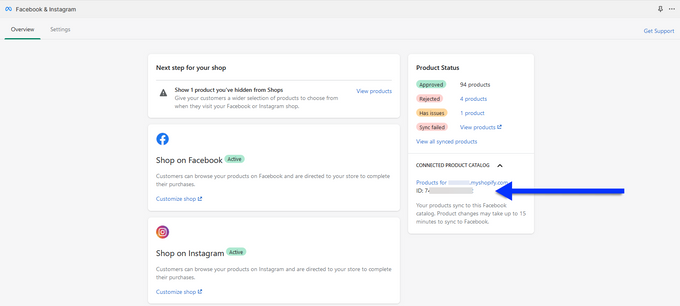How to Find Catalog ID for Your Shopify Store
Finding Your Catalog ID in Shopify
Published July 17, 2024.

Catalog ID is a unique 12-digit identifier that Shopify uses to keep track of your store and all the products you sell.
However, it's easy to confuse it with:
- Shopify product or variant ID, which are the unique identifiers given to each of your product or product variations, respectively.
- And don't mix it up with the Shopify ID, a single login that lets you switch between multiple stores.
So, how do you find your catalog ID? One method uses your Facebook Business Manager, and the other uses your Shopify Admin.
Method 1: Using Facebook Business Manager
- Visit your Facebook Business Manager page. Here, you can manage all your Facebook marketing activities, such as creating ads, tracking conversions, and analyzing insights.
- Go to your business account Settings.
- On the Sidebar dashboard, click on Data Sources. Then on the drop-down menu, click on Catalogues.
- Your Shopify catalog ID will be displayed next to the ID in the Owned by section.
Method 2: Using Shopify Admin
Log in to your Shopify admin.
- In your Shopify store, go to Settings
- Select Apps and Sales Channels. Go to the Facebook channel page and connect your Shopify store with your Facebook page and Instagram account.
- Edit the appearance and layout of your Facebook shop in a new tab by clicking Customize shop.
- View and manage your Shopify commerce account in another tab by clicking on the drop-down menu Connected Product Catalog and selecting Shopify Commerce Account.
- Here, you'll see your catalog ID for your Shopify store.
Why Would You Need Your Shopify Catalog ID?
Your Shopify catalog ID connects your products to Facebook and Instagram. It's how these platforms identify and manage your products for advertising and tagging purposes. By enabling features like dynamic ads, you can display products from your catalog based on user behavior and targeting criteria.
For example, if someone visits your online store and shows interest in a product but doesn't buy it, you can show them an ad with the same effect on Facebook or Instagram, encouraging them to complete the purchase. This way, you efficiently increase your sales and reach more customers.
Use Your Catalog ID to Connect and Convert
There are two main ways to find your Shopify catalog ID: using Facebook Business Manager or Shopify Admin. This ID is a powerful tool to help you integrate your store with other platforms, such as Facebook, Instagram, or Google Shopping. Doing so can generate more sales leads and expand your reach to new customers.