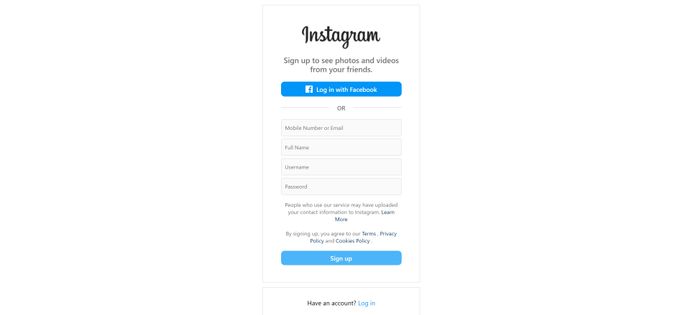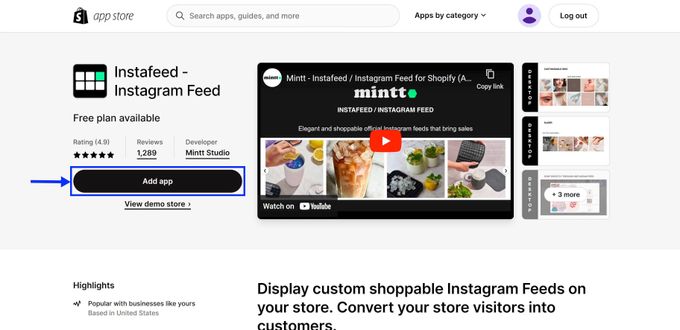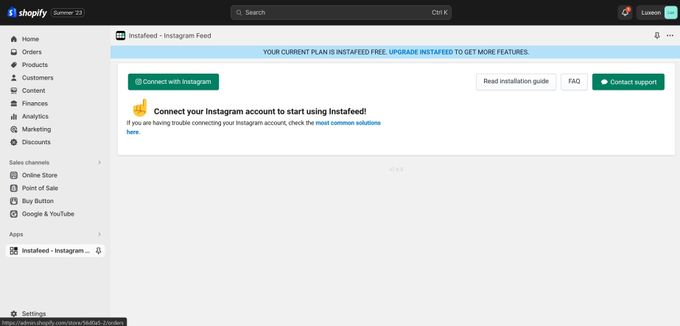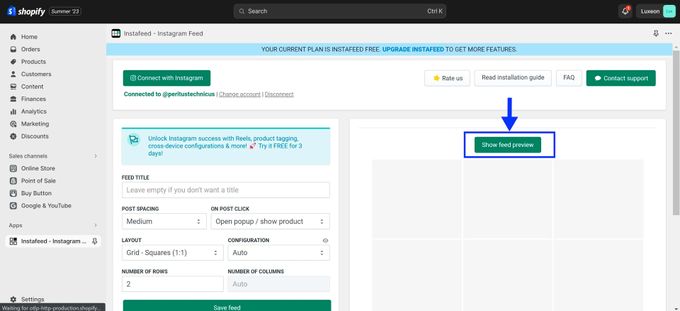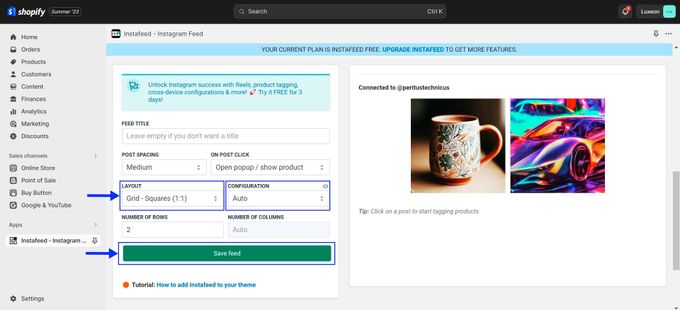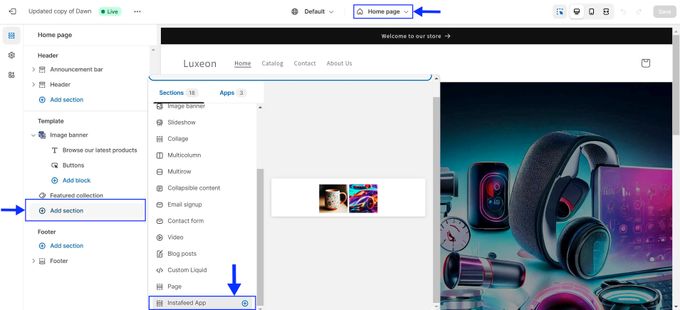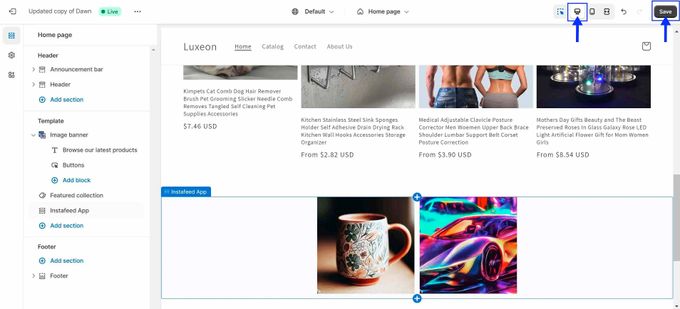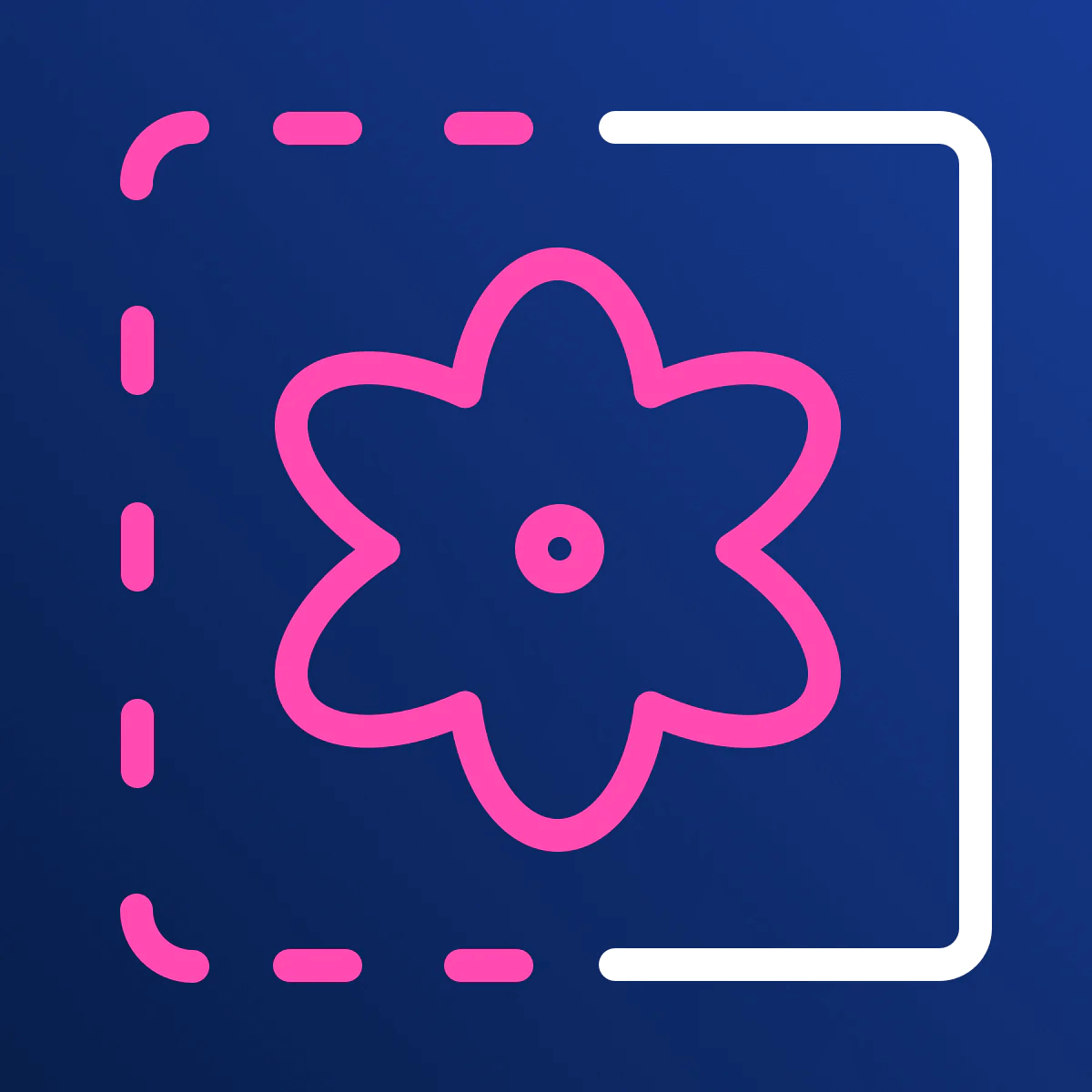How to Add Instagram Feed to Your Shopify Store: 7 Easy Steps
Why You Should Display Your Instagram Feed on Your Shopify Store
Published July 3, 2024.
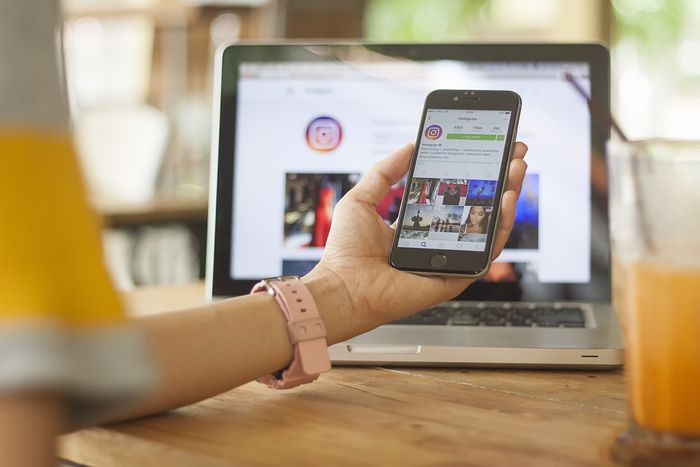
How does user-generated content (UGC) impact consumers' buying decisions for e-commerce stores? Interestingly, 80% of consumers tend to place more trust in UGC than in branded content. So, if you want to capitalize on this statistic, adding an Instagram feed to your Shopify store is a great idea.
Possible benefits include:
- Enhancing your store design with stunning visuals.
- Building trust through social proof from genuine customers.
- Boosting your brand awareness and reaching new audiences.
- Improving your product discovery and showcasing your offerings.
- Increasing your customer engagement and loyalty.
Sounds incredible, right, but that is the power of an image? Well, it's easier than you think. Below, we'll show you how to add an Instagram feed to your Shopify store in 7 easy steps.
Simple Steps to Add Instagram Feed to Your Store
- Create an Instagram business account. Make sure it's set to public. Otherwise, no one will see your feed. You can do this from the Instagram app or website.
- Install the Instafeed app. From your Shopify admin panel, go to Apps > Visit Shopify App Store and search for Instafeed. Click on the Add App button and follow the installation instructions.
- Once installed, click on Connect with Instagram. Log in with your Instagram credentials and grant permissions to Instafeed. This will link your Instagram account to your store and sync your product catalog.
- Set up the Instagram feed. Select Show feed preview and tap an image to test the product tagging feature. You should see the product details pop up.
- Customize the Instagram feed. You can use Instafeed's customization options to match the feed to your store's branding. For example, you can choose the layout, the configuration, post spacing, etc. Click on the Save Feed button when you finish the customization.
- Navigate to your store's Homepage to display the feed. Use the Add section button in the Shopify theme editor's Template section and select the Instafeed App from the list of sections.
- Save and preview. See how the IG feed integrates with your theme and how it looks on different devices.
Additional Tips
- Use high-quality product photos
- Keep your feed updated
- Use relevant hashtags
- Promote your feed on other social media
- Analyze & optimize performance
Achieve Instant Success With Instagram and Egnition
Incorporating your Instagram feed into your Shopify store can build trust, increase engagement, and drive sales with your online shoppers.
As a final piece of advice, remember: the quality of your feed matters a lot. You want to showcase your products in the best possible light, literally and figuratively. That's why we recommend using an image-optimizing app like All-in-One Image Master to crop, center, and resize images for a professional look.