Why Shopify Collections Don't Show Up and How to Fix It
When Shopify collections show up correctly, it significantly enhances product visibility, directly influencing sales and customer engagement on your Shopify store.
Published June 28, 2024.
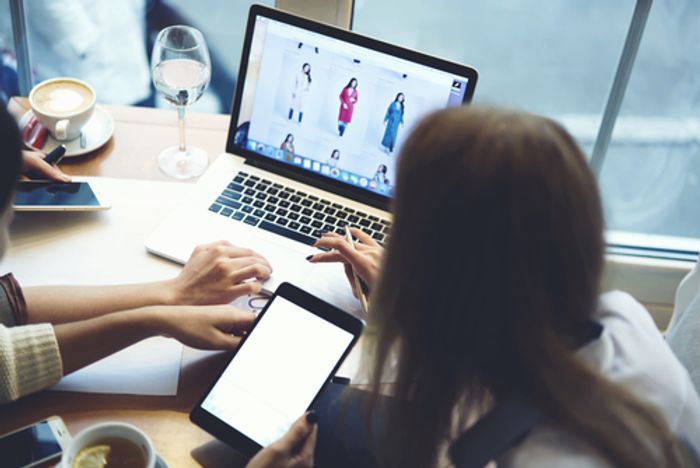
Struggled with publishing new collections on your Shopify store? Issues like Shopify collections not showing, products not appearing, or entire collections not displaying can be frustrating. Understanding the root causes of these common problems is the first step to resolving them and getting your latest products in front of customers.
» Take control of your Shopify store through automation
4 Common Reasons Why Shopify Collections Don't Show Up (and How to Fix Them)
1. Linked the Wrong Collection in Navigation
- Problem: You have multiple collections, but the incorrect one is linked in your navigation menu. This misdirects customers searching for specific products showcased in the intended collection.
- Solution: Access your Shopify admin panel and navigate to Online Store > Navigation. Carefully review the linked collections within your menus. Simply swap the incorrect link with the desired collection to ensure customers land on the intended product category.
Tip: Maintain a well-organized navigation menu with clear and concise collection names. This enhances inventory management, ensuring that all available products are accessible to customers, thus preventing potential sales loss.
» Make products invisible by hiding sold out items on Shopify
2. Product Visibility Error: "Available" Status Not Set
- Problem: Your products are hidden within your Shopify store because they haven't been marked as "available" online. This essentially renders them invisible to potential customers, even if they're included in a collection.
- Solution: Head to your Shopify admin and navigate to Products. Locate the specific products and ensure the "Available" checkbox is ticked under the "Publish" section on each product page. This makes them visible in your store and within any collections they're assigned to.
Remember: Double-check the "Available" status for all products you want to showcase in your collections.
» Discover how to add products to a page in Shopify
3. Automatic vs. Manual Collections Challenges
- Problem: You might have inadvertently created automatic collections based on product attributes (e.g., "Inventory level is low"). While these can be helpful for specific purposes, they might not always display the products you intend in your curated collections.
- Solution: Review your collections and identify any set as "Automatic." To gain more control over product inclusion, consider switching them to "Manual." This allows you to handpick the exact products you want to showcase within each collection.
» Discover more tips on how to effectively organize your products in Shopify
4. Shopify Collection Missing Essential Product Information
- Problem: Incomplete product information can prevent products from showing up in collections. This includes missing titles, descriptions, images, or even a price set at zero. Shopify might not recognize such products as fully configured and exclude them from collections.
- Solution: Meticulously review all your products and ensure they have complete and accurate information. Craft compelling product titles, write engaging descriptions, upload optimized images, and set a valid price to avoid any display issues within collections.
Remember: Complete and informative product listings are essential not only for collection visibility but also for overall customer experience and sales conversions.
» Interested in learning more about Shopify collections? Discover the difference between categories and collections
Streamline Collection Management With Egnition's Bestsellers reSort
Instead of struggling with Shopify collections not showing up and fighting a tedious manual process that may or may not work, streamline your collection management and merchandising workflows with Bestsellers reSort.

