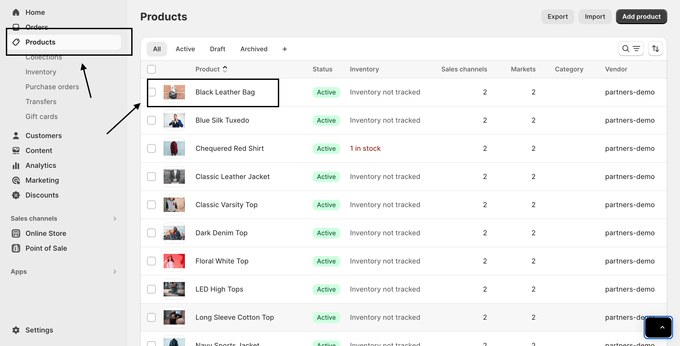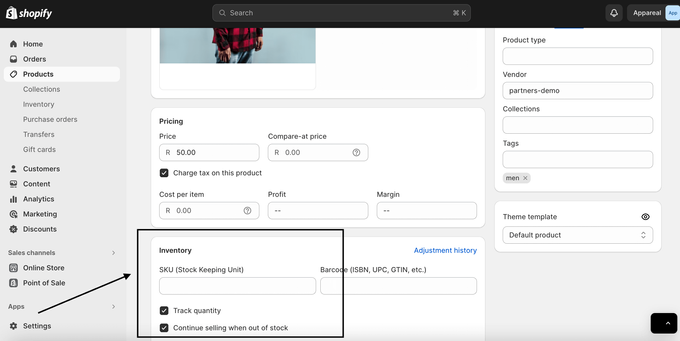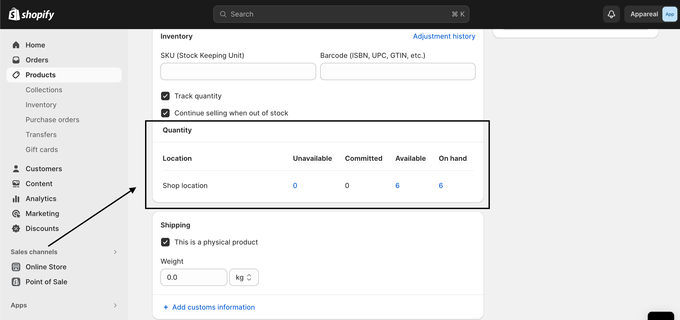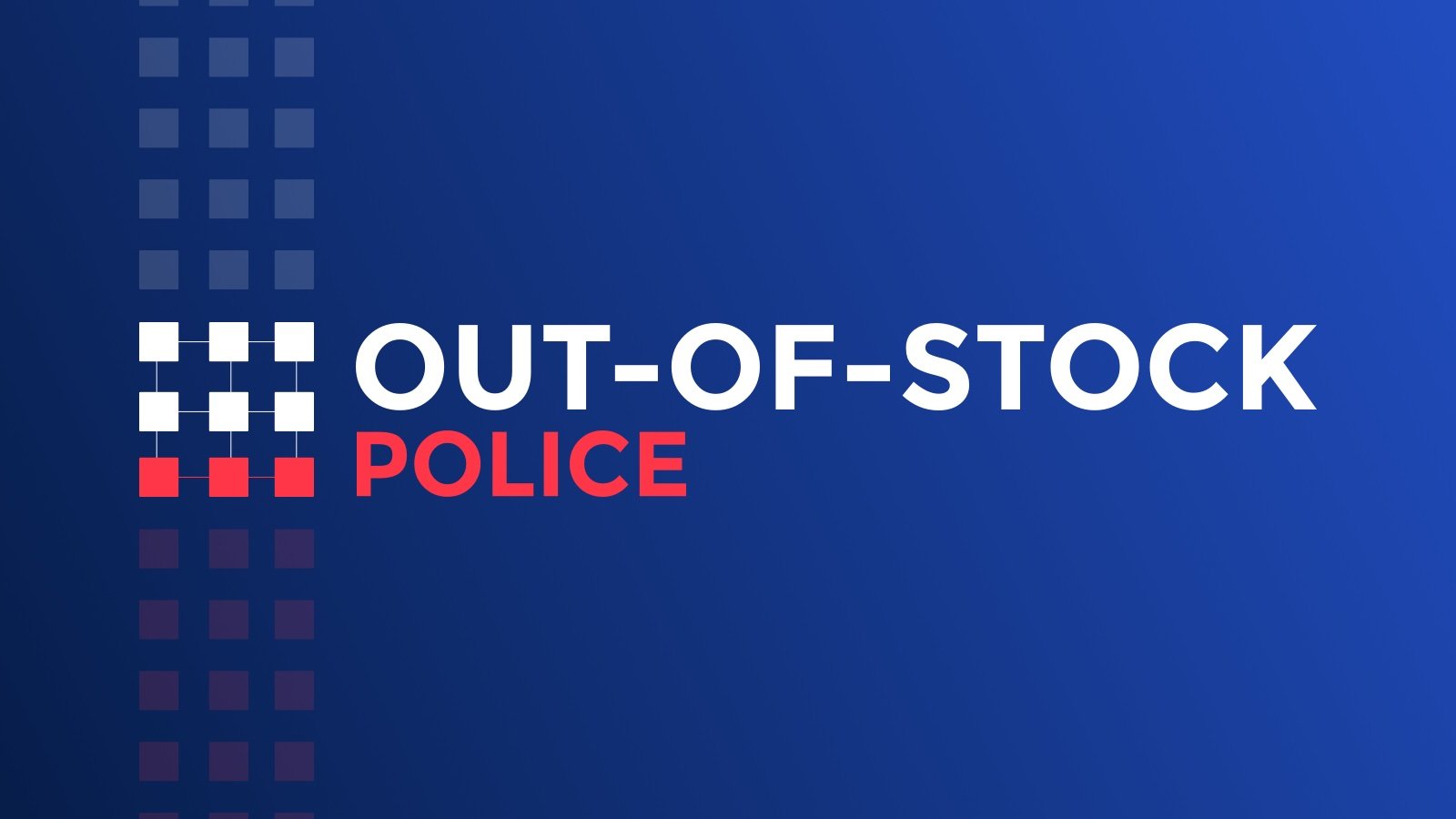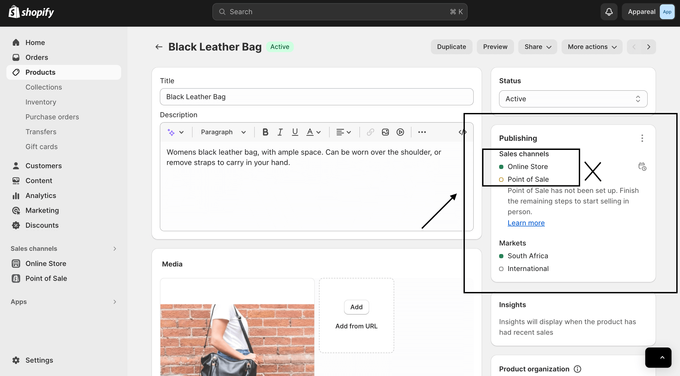How to Manage Your Shopify Inventory Better
We've gathered expert tips on Shopify inventory management to help you efficiently manage your inventory, move and hide out-of-stock products, and optimize your shop for success!
Published June 24, 2024.

Shopify inventory is the term used to describe the products sold and stored through the Shopify platform while inventory management in Shopify refers to organizing inventory along the supply chain.
If you run a shop on Shopify, you want to get the very most out of your Shopify inventory, which means managing your stock carefully and efficiently. Utilizing Shopify inventory management minimizes inventory holding costs by indicating when to replenish products or purchase more manufacturing materials.
Managing Inventory on Shopify
The key aspects of your Shopify inventory management are products and variants, representing the main items your store sells and their different versions. You can ensure successful stock management by understanding and efficiently managing these elements.
To simplify this process, Shopify provides a built-in inventory management system that helps you manage your Shopify merchandising, facilitating easy sales tracking and adjustment of inventory levels.
This system allows viewing an inventory of Shopify history up to 90 days in the past, ensuring accurate inventory in your store for seamless customer orders.
Enable Inventory Tracking on Shopify
Tracking your inventory is crucial to efficiently manage your business operations and ensure improved customer satisfaction. By enabling inventory tracking on Shopify, you can monitor your stock levels for products and variants, prevent overselling, and optimize your reordering process. To enable inventory tracking on Shopify, follow these steps:
1. Go to Products in your Shopify admin.
2. Select the product you want to track by clicking on the name.
3. Select the variant you want to track if the product has variants.
4. In the Inventory section, select Track quantity.
5. Check the box Continue selling when out of stock if you want consumers to be able to buy the item even if it's out of stock.
6. Enter the quantity information for each site in the Quantity section.
7. Click Save at the bottom.
Please note:
If you add or edit a variant for the online store and check Continue selling when out of stock, you can sell products even if your inventory is zero or less. De-selecting this option will prevent customers from purchasing the product since you do not want to sell an out-of-stock product.
» What causes the "Inventory not tracked" message in Shopify and how to avoid it
How to Manage Out-of-Stock Inventory
Avoiding out-of-stock situations is crucial for Shopify inventory management as it ensures a smooth and uninterrupted sales process. Maintaining sufficient stock levels avoids missed sales and boosts customer trust by ensuring all products are available for instant purchase. Here are four strategies for managing out-of-stock items:
1. Move Out-of-Stock Products to the Bottom of Your Collections
This helps improve the customer shopping experience by making it easier for your customers to navigate your store and find products that are actually available.
While Shopify doesn't offer a built-in feature for this, there are several third-party apps that can help with Shopify inventory management. One such tool is our very own Out-of-Stock Police, which automates this process for you.
By implementing this strategy, you can ensure that your customers have a more positive shopping experience, even when certain items are out of stock.
2. Hide Out-of-Stock Products
Hiding products from your Shopify store until you are ready to sell again can be accomplished in a few easy steps. Here's how you do it:
Step 1: Go to your Shopify Admin and click Products.
Step 2: View the product list.
Step 3: Select the product that you want to edit.
Step 4: If you are adding a new product, select Add a product.
Step 5: Under the Publishing section, DO NOT check Online Store if you want to hide the product.
3. Forecast Your Inventory
The goal of inventory forecasting is to predict future demand for products and ensure apt Shopify supply chain management levels to meet that demand instead of trying to keep selling when out of stock.
Several different methods can be used to forecast future demand. These include:
Trend Analysis: This involves analyzing past sales data to find patterns and trends that can forecast demand.
Market Analysis: This studies the company's operational market, considering competition, customer behavior, and economic conditions for accurate demand forecasting.
Consumer Surveys: This predicts demand through consumer information about their purchase intentions, preferences, or other influencing factors.
Sales Forecasting: This is using past sales data to predict future sales; influences company planning and decision-making.
Each of these methods helps streamline inventory management and avoid out-of-stock scenarios, thereby ensuring that businesses can efficiently meet customer demand.
Leveraging apps like Out-of-Stock Police further improves this process by providing granular insights into inventory levels per collection, enabling timely replenishment of stock.
» Discover how to automate your multi-channel inventory management
4. Add a "Sold Out" Badge
You can include a badge indicating that the item is "sold out." This allows your customers to immediately determine the availability of your merchandise.
» Learn the difference between sold-out and out-of-stock
Syncing Inventory Between Multiple Shopify Stores
Shopify inventory management can sometimes be frustrating for business owners with multiple shops. Fortunately, with innovative Shopify apps like Multi-Store Sync Power, it is possible to quickly and easily sync your Shopify inventory in real time. Your inventory will automatically update across all shop locations when you make changes, including adding or removing products.
Key Takeaways for Effective Shopify Inventory Management
To summarize, efficient Shopify inventory management is crucial for the success of your Shopify store. By implementing the strategies mentioned, you can maintain optimal inventory levels, reduce costs, and ensure a seamless shopping experience for your customers.