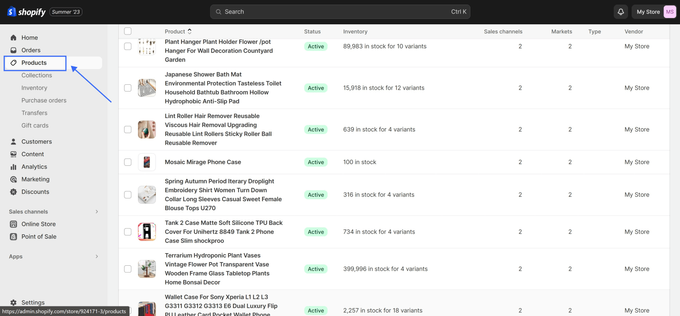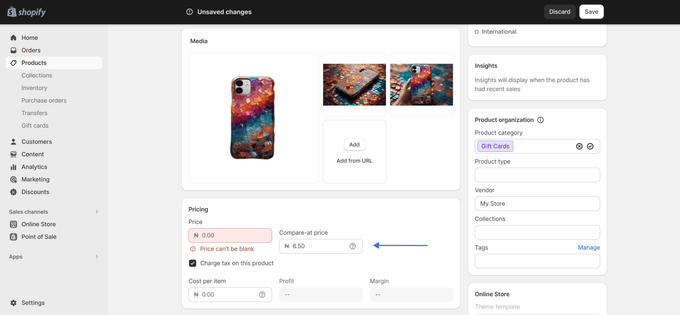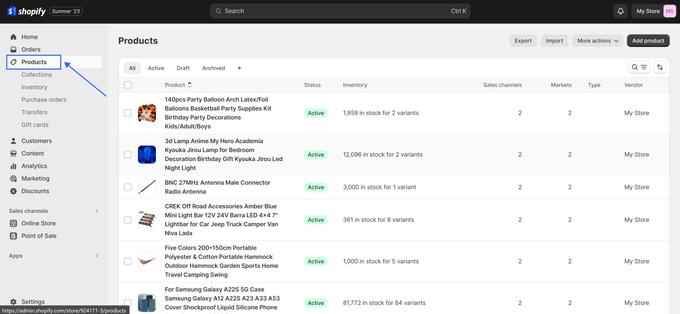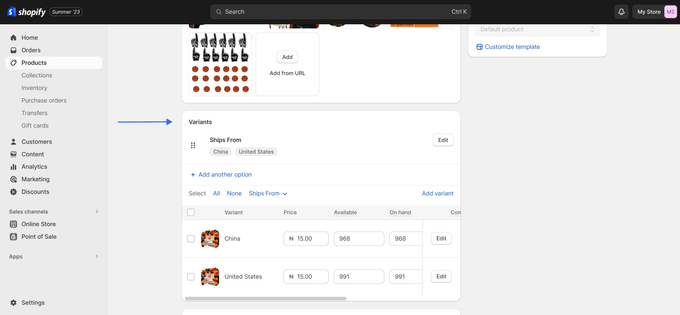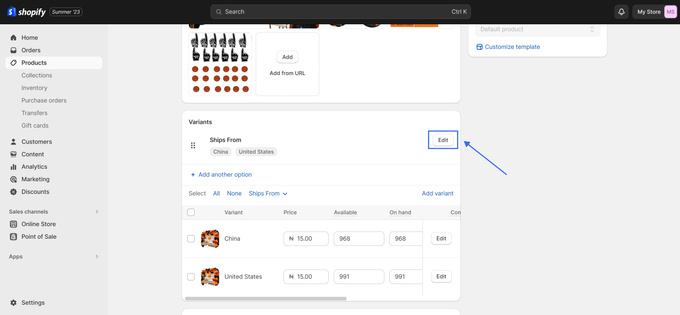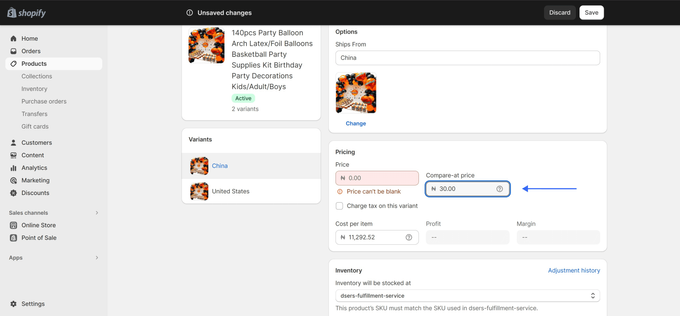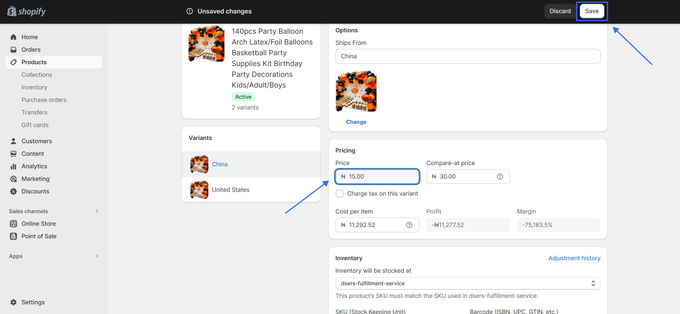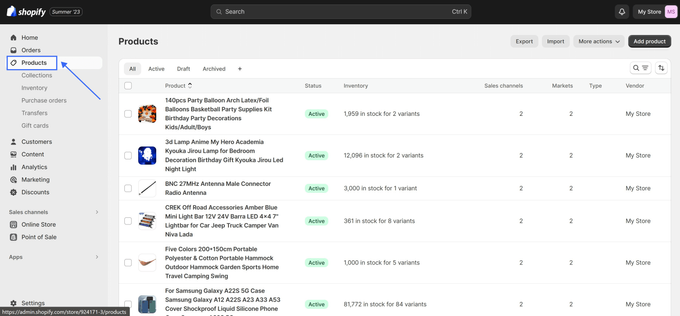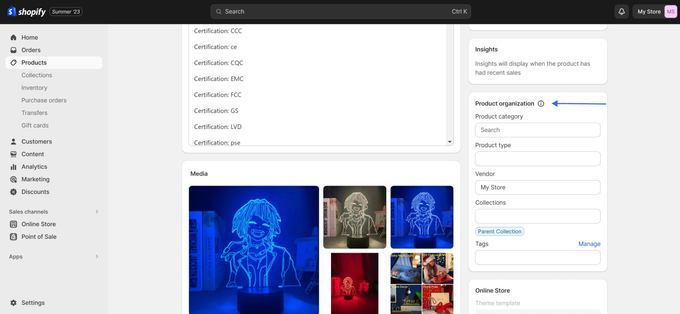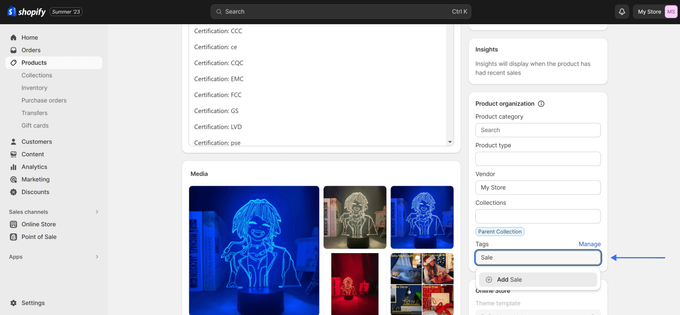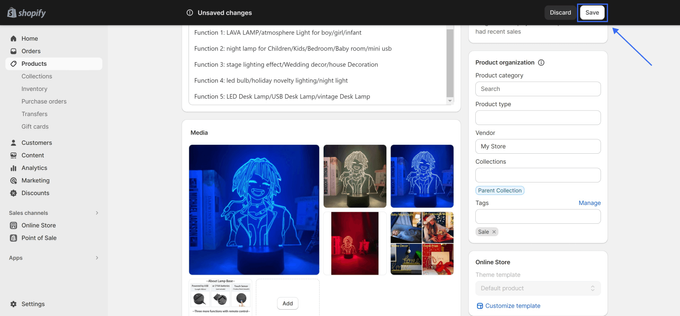How to Put Items on Sale on Shopify
Published July 3, 2024.

Running sales on your Shopify store is a fantastic way to boost customer loyalty and increase profit margins. In this comprehensive guide, we'll show you how to put items on sale, set the sale price, add sale tags to your products, and craft irresistible Shopify sales that drive revenue and customer engagement.
1. Setting Sale Prices
When you put a product on sale on Shopify, clarity is key. Your customers should see both the sale price and the original price, known as the "compare at" price. To achieve this, follow these steps:
- From your Shopify admin, navigate to Products.
- Select the product you want to put on sale.
- In the Pricing section, set the Compare at price to the original price.
- Set the sale price and then click Save.
Pro tip:
Timing matters: Consider running sales during peak shopping seasons or holidays for maximum impact.
2. Handling Items With Different Variant Prices
Products with variants require special attention. If prices differ among variants, the lowest sale price should be displayed. For single-variant products or those with identical variant pricing, the comparison between original and discount prices is straightforward.
How to Set a "Compare at" Price on a Variant:
- Pick a product from the Products page.
- Scroll down and go to the Variants section.
- Select the variant you want to put on sale and click Edit.
- In the Pricing section, set the Compare at price to the original price.
- Set the sale price and then click Save.
Pro tip:
Urgency creates sales: Use phrases like "Limited Time Offer" or "While Supplies Last" to create urgency.
3. Adding a Sale Tag
To draw attention to your sale items, add a sale tag. Here's how:
- On your Shopify admin dashboard, go to Products.
- Click on the name of the product to which you want to add the sales tag.
- On the product details page, scroll down to the Product organization section (usually on the right-hand side).
- In the text box under Tags, type "Sale" or any other relevant tag you wish to use. If you're adding multiple tags, separate them with commas.
- As you type, Shopify might suggest existing tags; you can click on them to add them quickly.
- After adding the desired tag, click the Save button at the top right.
- If you have other products that you wish to tag as "Sale," repeat steps 3-6 for each product.
Pro tip:
Experiment with discounts: Try different discount percentages to see what resonates best with your audience.
Crafting Irresistible Shopify Sales
Crafting compelling sales promotions is an art. Shopify offers a robust platform to execute your sales initiatives effectively. By mastering the art of putting items on sale on Shopify, you can attract customers with irresistible offers and optimize your store's revenue potential and customer engagement.