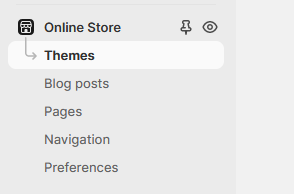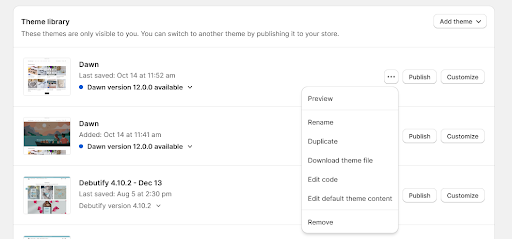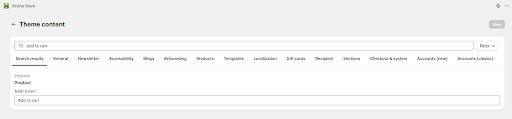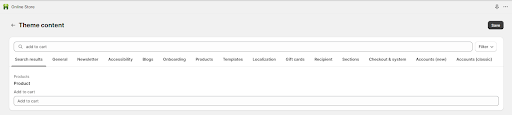How to Change Text on the "Add to Cart" Button in Shopify: A Step-by-Step Guide
Every e-commerce store needs a clear and compelling "Add to Cart" button. Here's how to change the text on yours.
Published July 2, 2024.
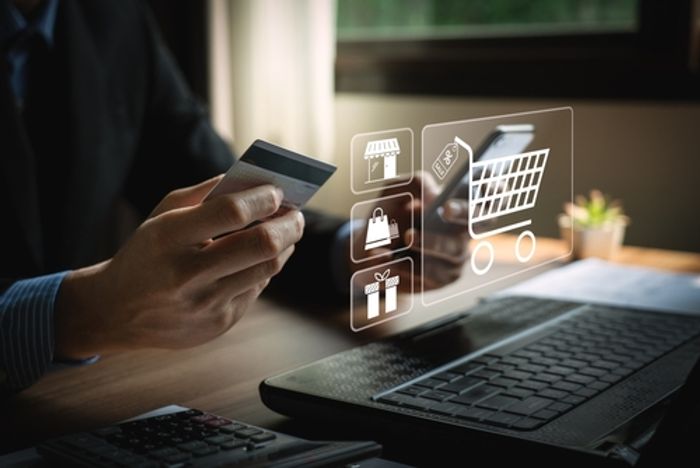
The simplest approach is often the best one, and while "Add to Cart" is a clear, direct and straightforward call to action, you may want to change your button text.
Customizing the "Add to Cart" button text can enhance user experience, drive conversions, and strengthen your brand—perhaps "Buy now" or "Add to basket" will resonate more with your audience. We've created a simple step-by-step guide so you can tailor your text to your Shopify store's needs.
» Take control of your Shopify store through automation
How to Change "Add to Cart" Button Text in Shopify: Step-by-Step Guide
1. Go to your Shopify admin panel and click on Online Store.
2. Click on Themes.
3. Click the “...” button next to the theme you want to edit.
4. Click on Edit Default Theme Content.
5. Search for Add to Cart.
6. Enter your desired text, and click Save
» Discover how to mark a product as "sold out" in Shopify.
Testing Your New Button
It's important to keep an eye on your store conversions to make sure your new text is having the desired effect. If conversions remain the same or drop as a result of your change, you can easily revert to the original wording by following the steps above.
» Check out why you should use ABC analysis for your Shopify store
Consider alternative options to help manage your inventory and boost conversions like Egnition's BestSellers Resort, which will help you to reorganize your store based on sales or new inventory. This can help you customize how effectively your stock flows, ultimately increasing sales.
Perfect Your Call to Action: Add to Cart Best Practices
Updating your "Add to Cart" button is a simple change that can make a big difference in how well your products convert.
Make sure your button text aligns with your brand's tone, values, and visual design. Use brand colors and fonts consistently for a unified visual identity. Consider your keywords for SEO, favoring clarity like "Buy Now" over vague phrases like "Submit."