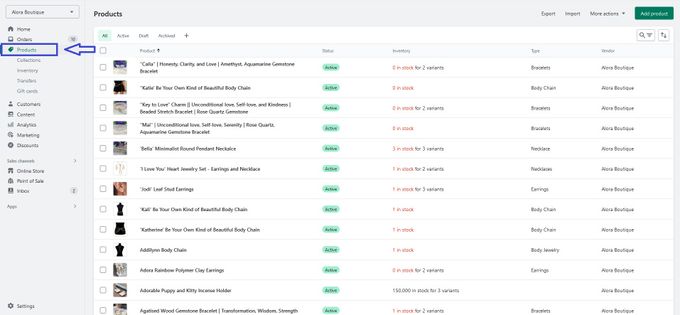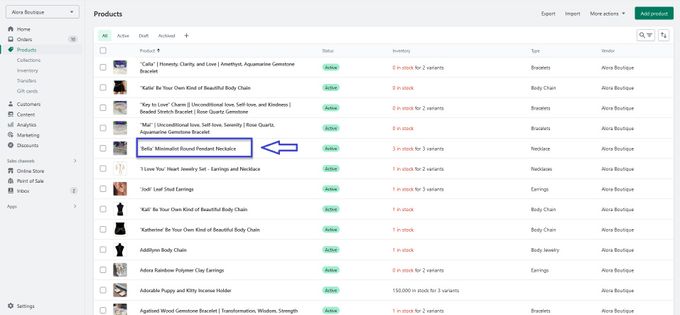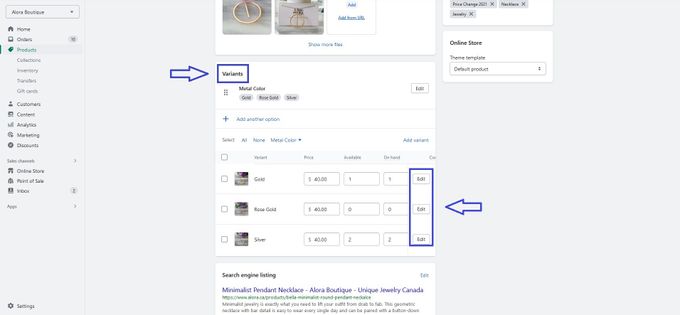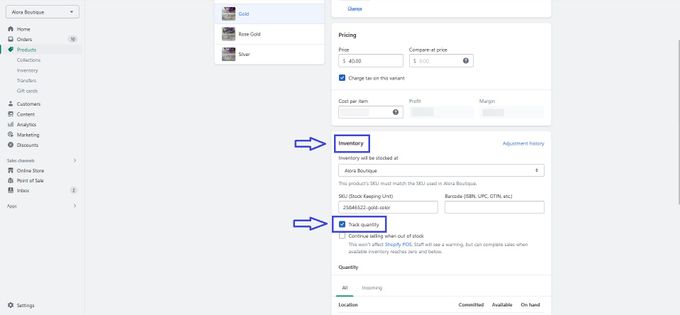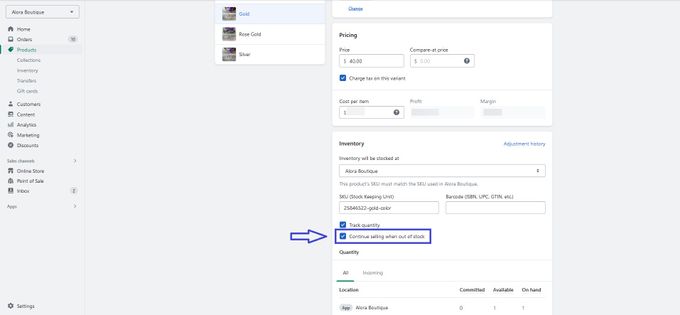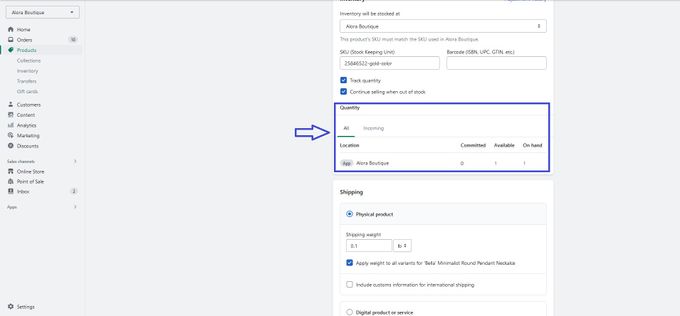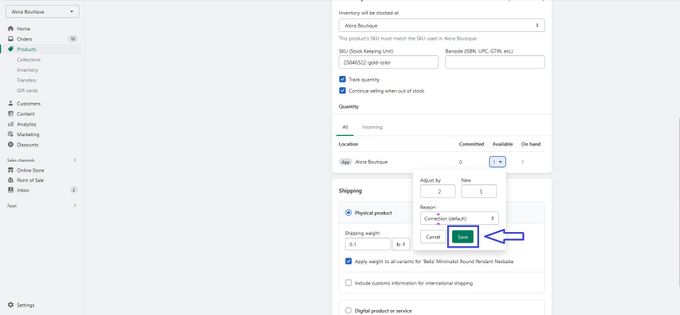Shopify "Inventory Not Tracked": What Does It Mean?
Learn what Shopify "inventory not tracked" means in your eCommerce store, when and why this message appears, and how to ensure your customers have a smooth shopping experience.
Published July 7, 2024.

If you want to be a successful Shopify seller with streamlined inventory management, you should keep track of all your products. By tracking your inventory, you'll stay in control of everything from orders to stock levels. However, you may discover that not all of your inventory is being tracked on Shopify, which can be frustrating and interfere with your sales process.
» Understand inventory turnover and its impact on your profitability
Why Are Shopify Items Not Tracked?
In Shopify, "inventory not tracked" means that the specific product or variant you're looking at doesn't have its stock levels monitored within the Shopify system. There are a couple of reasons why this might be the case:
- You've chosen not to track inventory levels for a specific product. If so, you can set things up so your customers see a message saying "Inventory not tracked" instead of the actual inventory level. This way, they know you're not keeping count of how many you have in stock.
- Your product has a variant that's set to "Don't track inventory." This usually happens with products that have unlimited stock, like digital downloads or services. Since you can't really run out of those, there's no need to track them.
- You're using a third-party app to fulfill your products. This can happen when you're using a dropshipping app or a print-on-demand service that manages the inventory for you, so Shopify doesn't need to track the inventory levels directly.
» Need to understand Shopify's inventory rules? Find out more about Shopify's variant inventory policies
How to Enable Inventory Tracking on Shopify
To stop Shopify from displaying the "Inventory not tracked" message, you'll need to enable inventory tracking using the following steps:
- Go to Products in your Shopify admin.
- Select the product you want to track by clicking on the name.
- If the product has variants, scroll down to the variant section.
- Select the Edit button beside the variant you want to track.
- In the Inventory section, select Track Quantity.
- Check the box Continue Selling When Out of Stock if you want consumers to be able to buy the item even if it's out of stock.
- Adjust the quantity information for each site in the Quantity section and select a reason, if necessary.
- Click Save.
» Need to update your inventory fast? Learn how to bulk edit your Shopify inventory in just seconds and stay ahead
How to Avoid "Inventory Not Tracked" in the Future
If you want to avoid seeing the "Inventory not tracked" message in your Shopify store, you need to make sure you've turned on inventory tracking for all your products.
When you set up inventory tracking for a product, you can control the number of units available for each variant.
So, if you've got a T-shirt that comes in different sizes and colors, you can specify how many you have of each combination. This level of control is very helpful for managing your out-of-stock inventory.
The use of this function can also simplify tracking and syncing your inventory across multiple stores, making it less likely that Shopify will display the "Inventory not tracked" message in any location.
» Automate your inventory management for seamless operations. Discover how automated systems can save you time and reduce errors
Maintain Real-Time Inventories
If you want a simple way to organize your collections, keep your inventory tracking on point, and always know when you're running low on stock, using an app like Egnition's Out-of-Stock Police is a smart move.
With this app, you can make sure your Shopify store doesn't show the "Inventory not tracked" message and improve your customers' shopping experience.
» Evaluate the pros and cons of bulk inventory management to decide if it's right for your Shopify store
Discover more benefits of Out-of-Stock Police for improving your inventory tracking:
» Want to keep selling your out-of-stock items? Here's what to consider
Fix "Inventory Not Tracked" Like a Pro
With a better understanding of what "Inventory not tracked" in Shopify means, you can take simple steps to enable your inventory tracking and prevent Shopify from displaying this message in the future.
What's more, with the help of a dedicated inventory management app, you can rely on streamlined inventory management to simplify your business processes and boost your bottom line through improved customer experience.
» Discover how to manage inventory in Shopify for better results