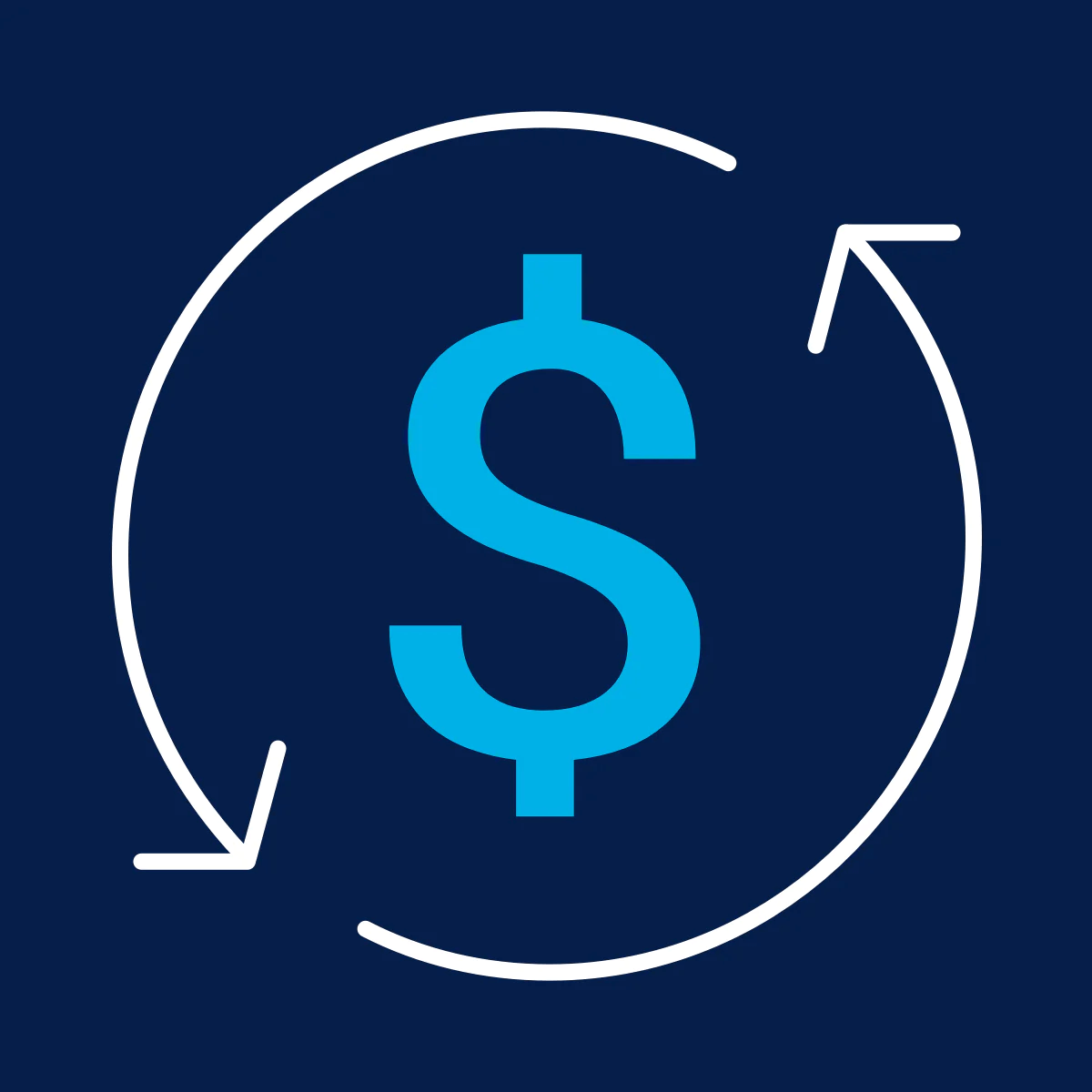Can a Shopify Collection Be Changed From Manual to Automated?
Published July 2, 2024.

If the number of products within a Shopify collection becomes far too large to manage manually, switching to an automated inventory tracking system can save time and help keep the shop organized.
Although automatic collections have sixty different conditions to choose from, a store owner may wish to organize products in a custom way that isn't available from Shopify's collection presets.
What Is a Manual Collection in Shopify?
A manual collection is a way to group products together in Shopify. This can be helpful if a store owner wishes to create a collection of products that are all related or if they want to make it easier for customers to find specific products in-store.
» Discover our step-by-step guide on how to add products to Shopify collections
What Is an Automated Collection Type in Shopify?
An automated collection type is a way of organizing your Shopify inventory by collection type. Collections can be used to organize products in a variety of ways, including by brand, color, size, or type. Automated collections are created and updated automatically based on the rules a store owner sets.
Automatically Manage Your Collections With Apps
Create precise classification rules to automate your online merchandising tasks with Bestsellers reSort by Egnition.
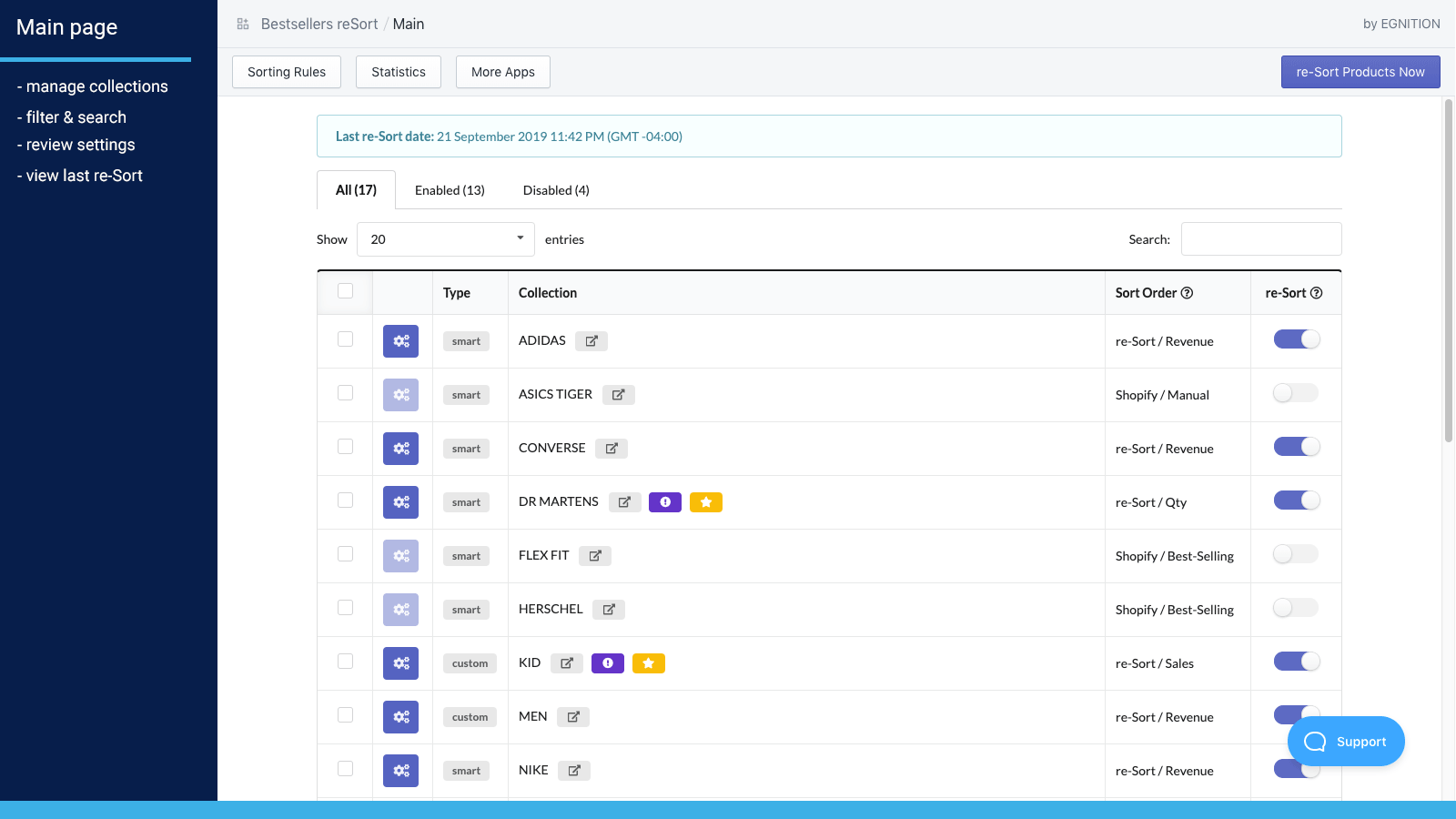
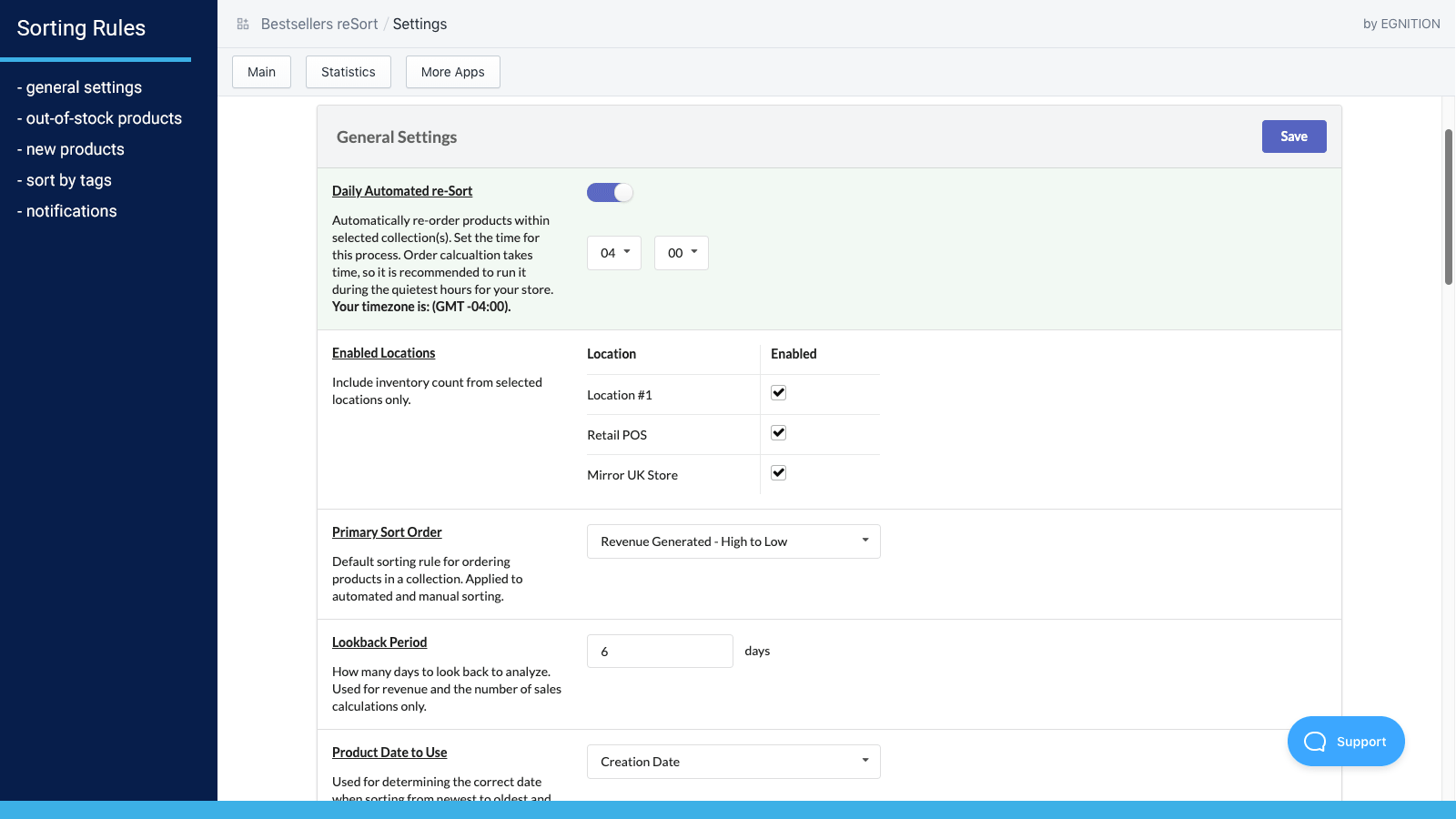
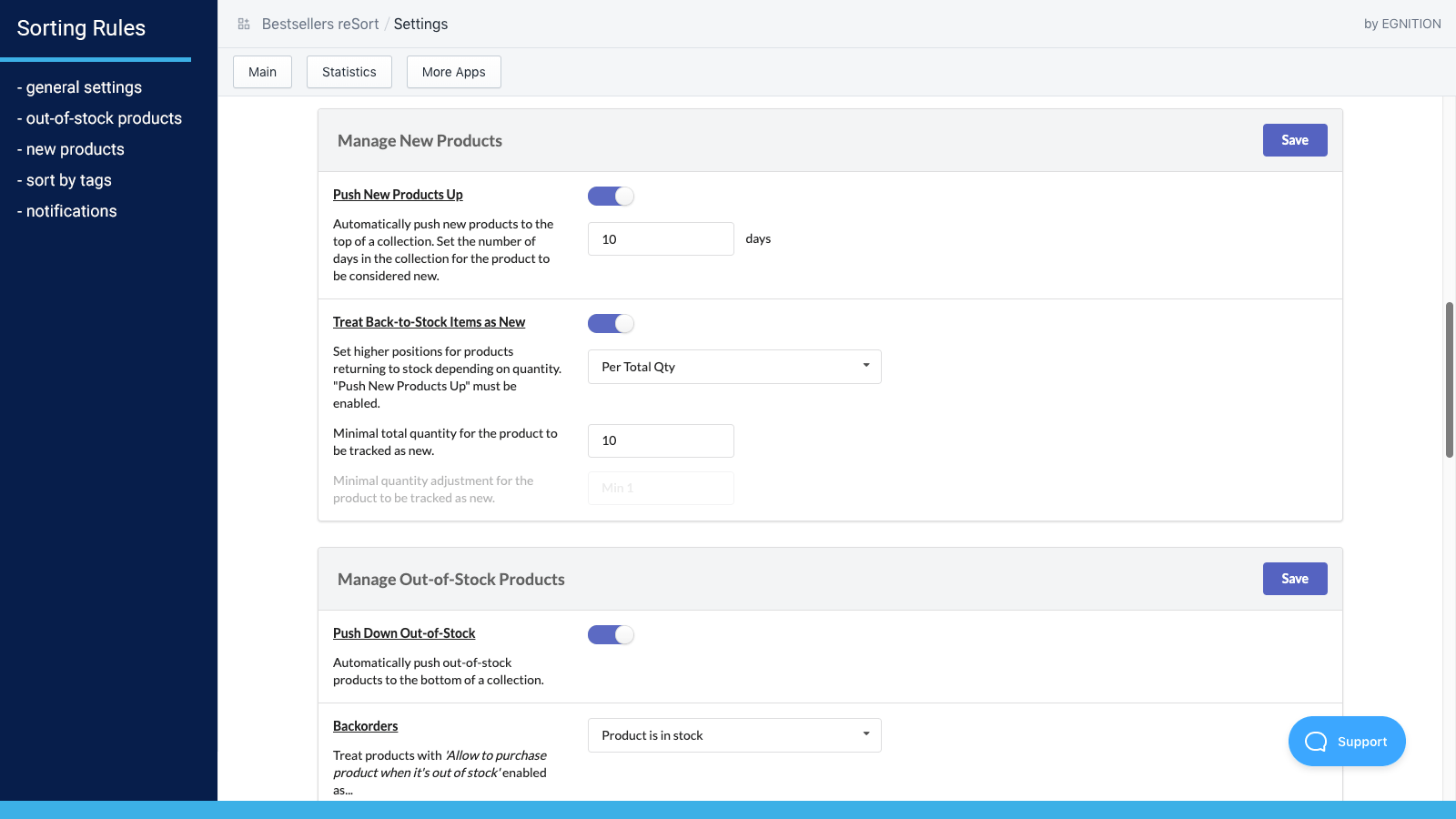
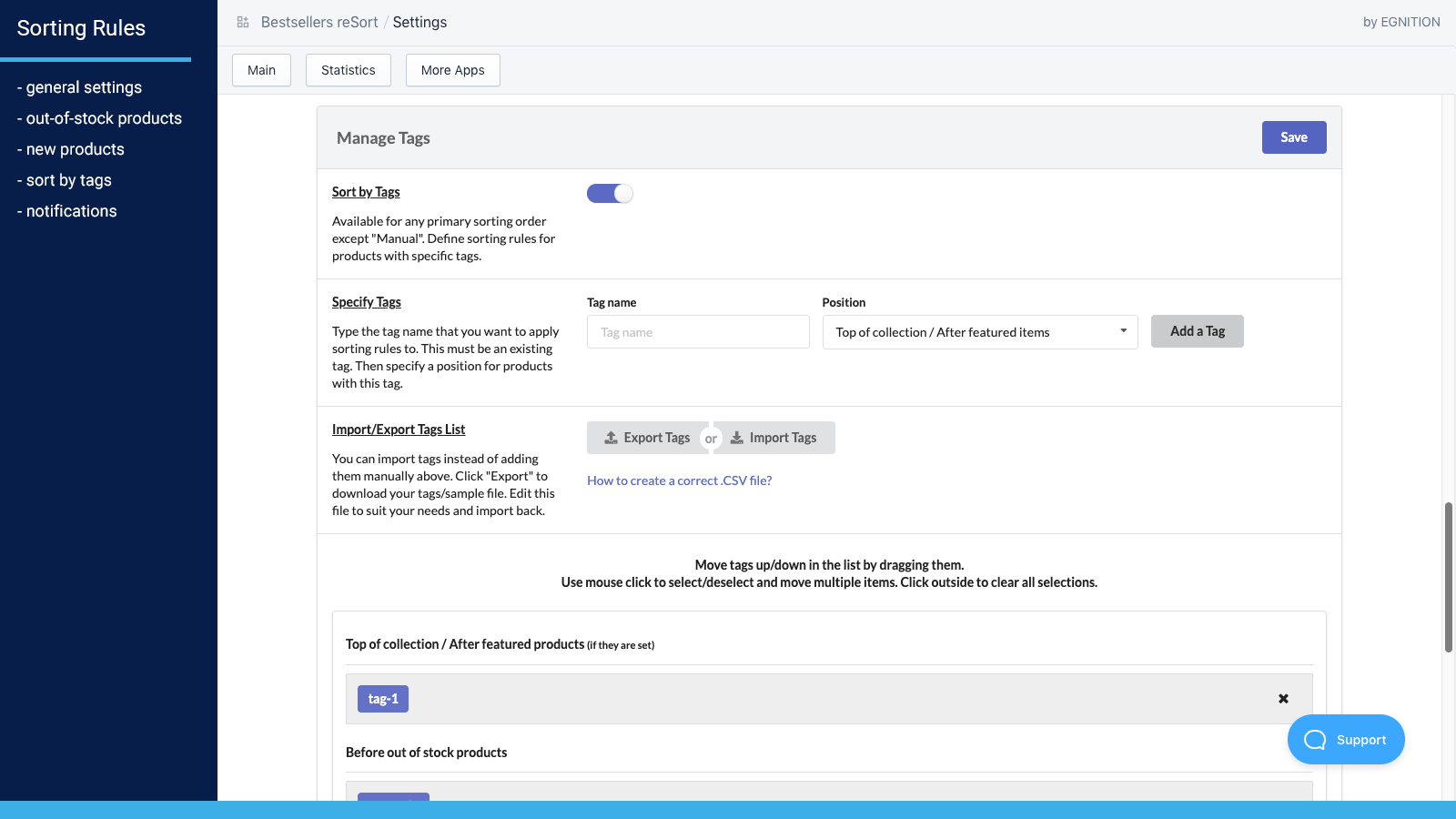
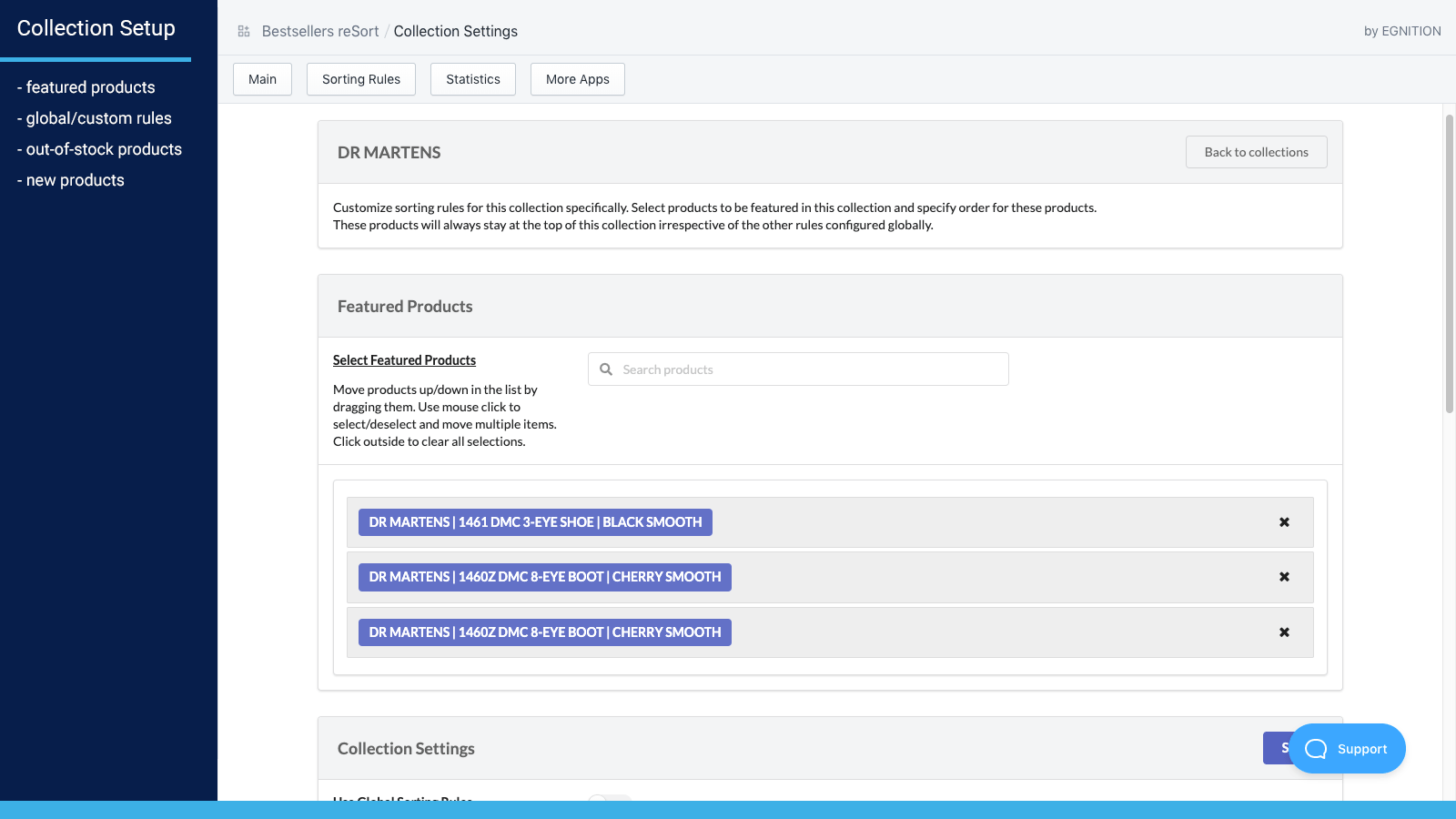
- Limitless configuration: The app offers dozens of product organization options, making sorting as flexible as you want it to be.
- Unique customization for each collection: Adjust how items in a collection are sorted based on the products you sell.
- Use tags: Sorting by tags allows you to create your own unique sorting order. After uploading your CSV file once, the app will automatically categorize your products.
Is It Possible to Change a Manual Collection to an Automated One?
Yes, it's possible to change from a manual collection to an automated collection. To do so, simply follow these steps:
- Head to Shopify's admin, and from the side-menu, click Products, then Collections.
- From the Collections panel, choose the manual collection you'd like to switch to automated.
- From the Collection type panel, select Automated instead of Manual.
- Click the Save button.
- Once saved, from the Conditions section, set the new conditions you'd like to use for the newly created automated collection.
- To check if the conditions have compiled the products in a manner you're happy with, once again, click the Save button.
- Now scroll down below the Conditions section to review the products that have been added there. If need be, make any changes to the conditions that you'd like.
- Click the Save button to confirm all changes.
Learn what other features Bestsellers reSort offers and how they can help you maintain complete control over sorting: