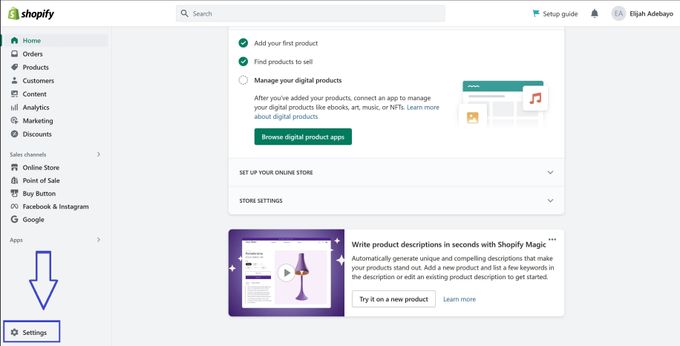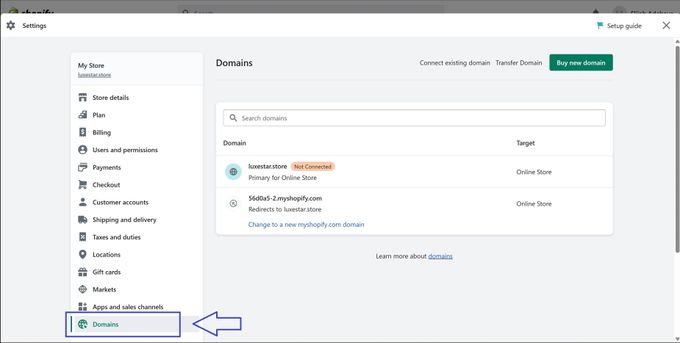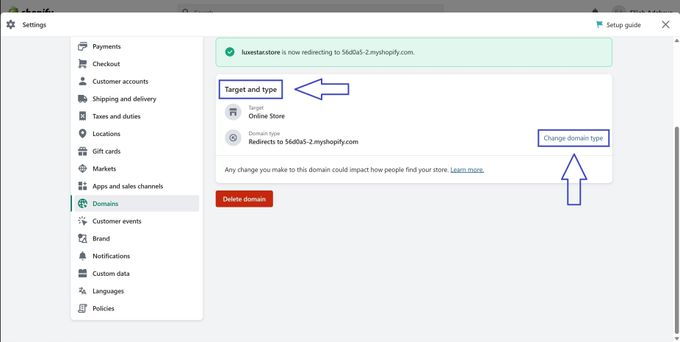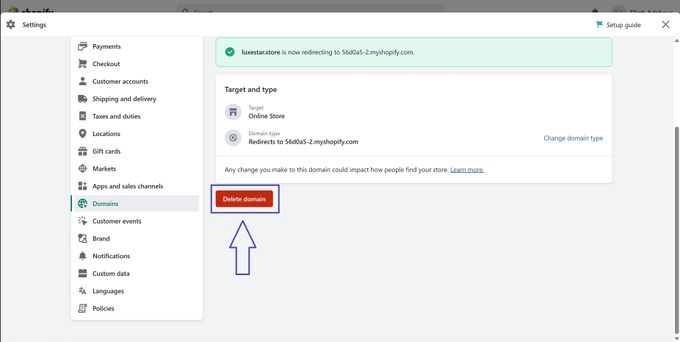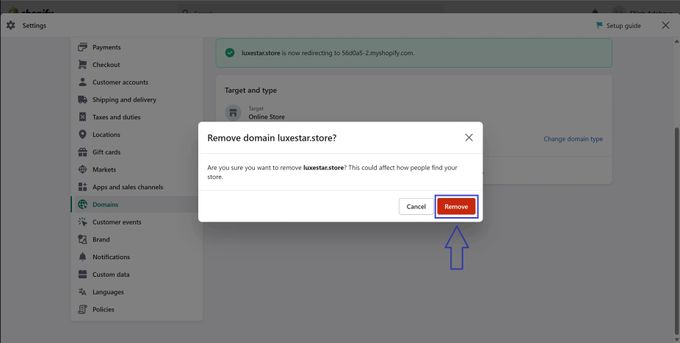Shopify Domain Cancelation: A Step-by-Step Guide
Published May 18, 2024.
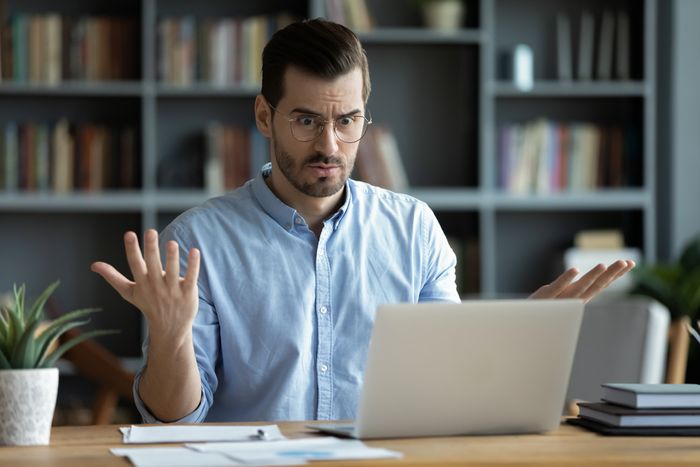
Running an e-commerce store requires plenty of behind-the-scenes work—including carefully managing your Shopify domain. This isn't just any standard URL address. Rather, it serves as the face of your business on the web and helps you make great first impressions on potential customers while also creating long-term brand loyalty from repeat customers.
However, what happens when circumstances dictate otherwise? Whether you're rebranding your store or closing up your store, Shopify's domain cancelation process is straightforward and quick.
NOTE: Canceling your Shopify domain isn't enough to permanently close your Shopify store. You have to cancel your Shopify subscription too. Alternatively, consider temporarily pausing your Shopify store.
Canceling Your Shopify Domain
Step 1: Access the Shopify Admin Panel
Start by logging into your Shopify account as the owner. Once you've successfully logged into the Shopify Admin Panel interface, select Settings from the left-hand sidebar.
Step 2: Navigate to the "Domains" Section
In the Settings section, click on Domains. This is where all your domains and their linked online stores are listed.
Step 3: Select the Domain to be Canceled
Click on the domain you want to cancel. You'll see a page with details like the domain Target and type. If the domain is your primary domain, Change domain type first before you delete it.
» Find out how to manage multiple Shopify stores under one domain
Step 4: Cancel the Domain
To cancel your chosen domain, click on the Delete domain button.
Step 5: Confirm the Cancelation
A pop-up window will appear, asking you to confirm that you want to remove the domain. Click on Remove to proceed. You'll receive another message saying that you've successfully removed your domain.
Step 6: Notify Customers and Update Website Links
Following the deletion, you need to inform your customers via email or any other way that's most effective for you. Remember to also update any related web links, social media profiles, business cards, flyers, and any other marketing materials that feature your old domain name.
Potential Challenges During Domain Cancelation
Here are recommendations and solutions to address possible Shopify domain cancelation issues:
- Domain Transfer Errors: Check eligibility, authorization codes, and privacy and renewal settings before transferring the domain. Contact the new provider if errors persist.
- Domain Transfer Lock: Wait 60 days after registration changes to avoid losing domain ownership. Canceling during lockout makes the domain available to others.
Parting Ways Doesn't Have to be Sorrowful
While canceling your Shopify domain doesn't have to be complicated, you can face unwanted consequences if you don't do it properly. This includes losing your domain name, getting charged renewal fees, or having your website taken down. But with our expert tips, you can part ways with your Shopify domain hassle-free.
» Want to create more domains instead? Here's how to set up multiple domains under one Shopify account