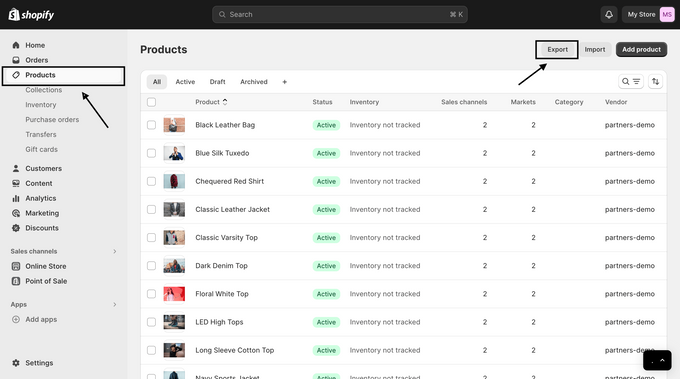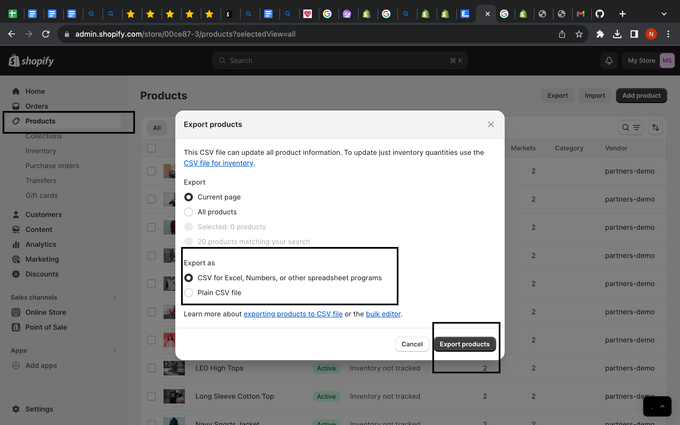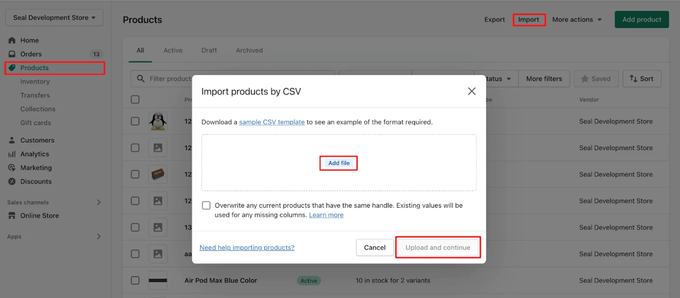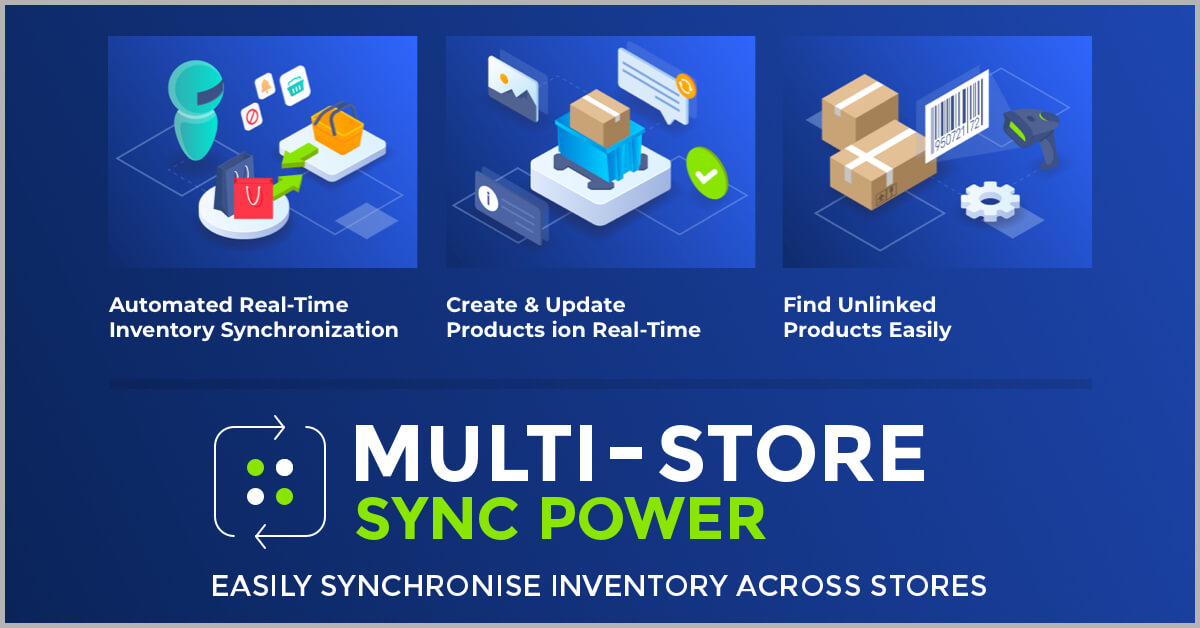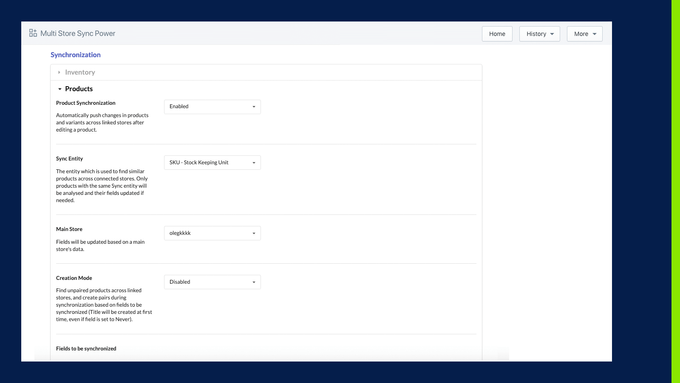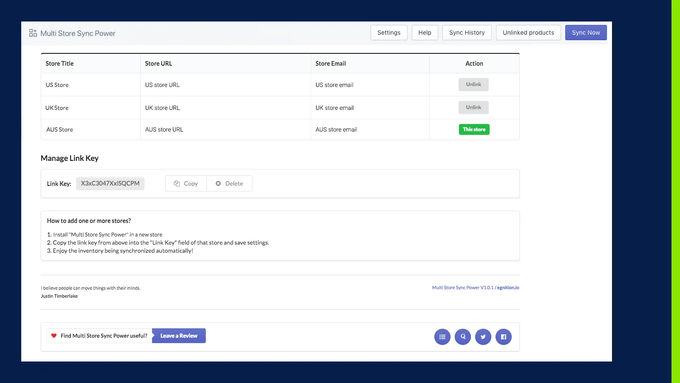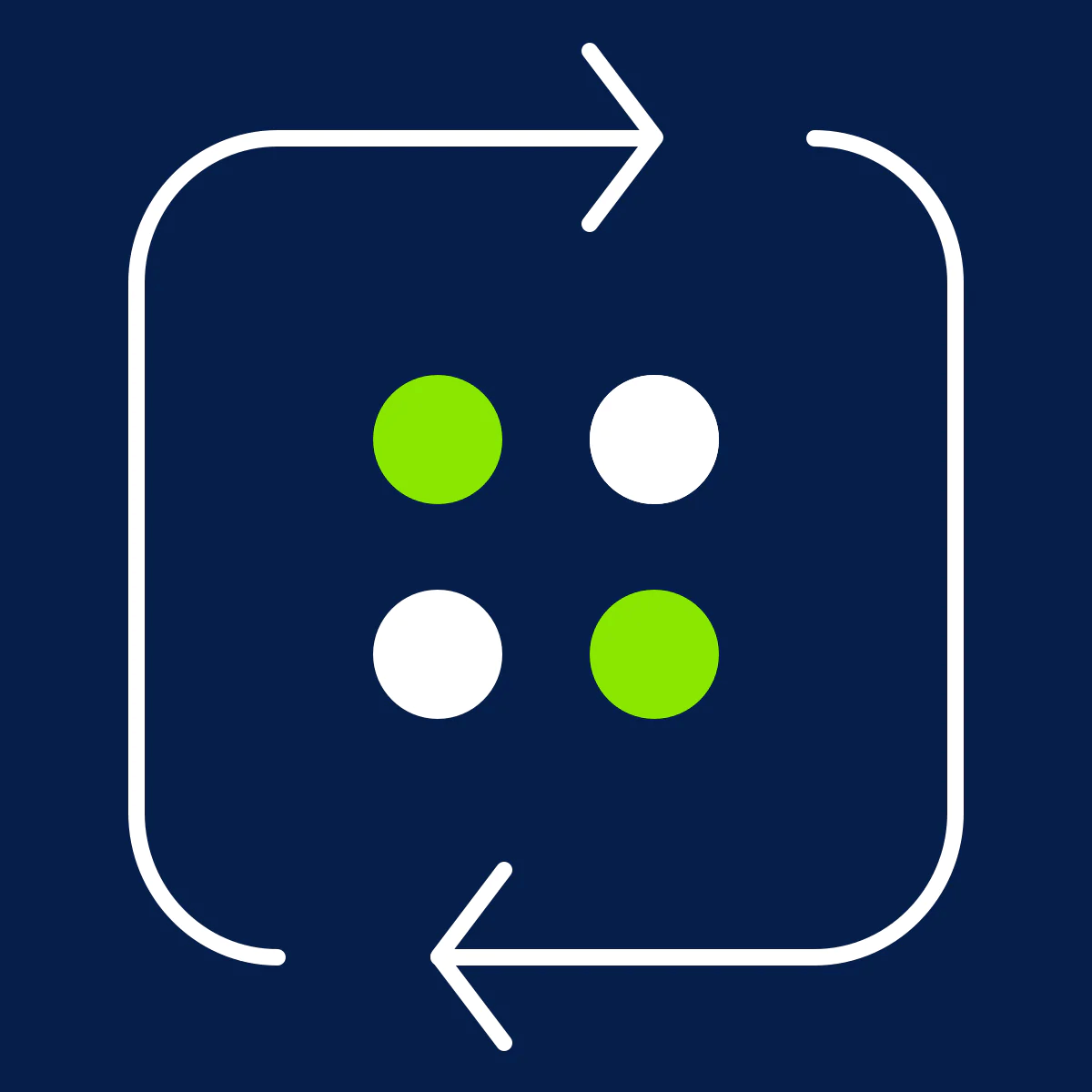How to Sync Inventory Across Multiple Shopify Stores
Learn how to effectively sync inventory across multiple Shopify stores with a tool that simplifies the entire process.
Published June 23, 2024.
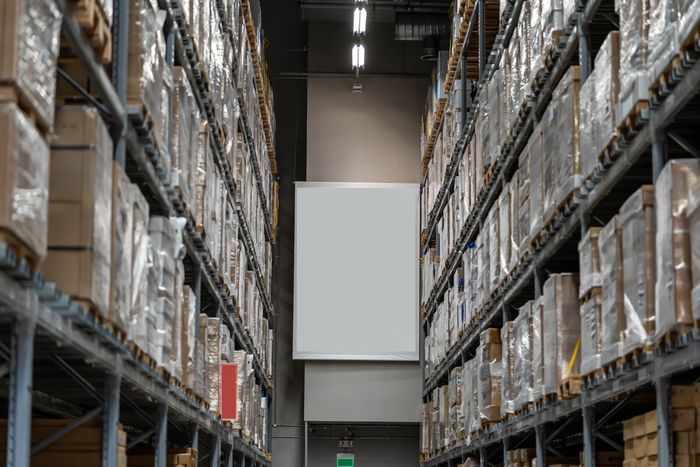
If you own a Shopify store, you've probably realized by now that managing inventory and stock levels, especially across multiple inventory locations, can be a real pain. Shopify simplifies the process of starting and managing an online store. But, when operating multiple stores, Shopify inventory management can pose challenges.
The primary issue is syncing the same inventory between two or more Shopify stores. Incorrect inventory synchronization can lead to issues like stock-outs and lost sales. Additionally, managing orders and shipping logistics between two inventories can be complex.
But with a bit of coordination, effort, and a touch of help from an inventory syncing app, you can easily keep your inventory in sync across multiple stores.
Did you happen to know?
Inventory distortion leads to a global loss of $818 billion annually, 52% of which is attributed to out-of-stocks and the remaining 44% to overstocks. So, keeping your inventory levels up to date is crucial to avoid any business losses.
Why Should You Sync Your Inventories?
There are several key advantages to syncing inventories across multiple Shopify stores. These include:
- Saving time: Automate your inventory syncing and gain more time to focus on your business.
- Saving money: Avoid wasting money on unnecessary inventory purchases.
- Reducing errors: Prevent manual data entry and reduce the risk of making errors.
- More reliability: Data is backed up, secured, and more reliable than ever.
Managing Multiple Shopify Stores Manually
Here are the steps to follow when setting up Shopify's multiple inventory locations without using an inventory synchronization app.
1. Sign in to Your Store
As the owner, sign in to both stores.
2. Select Theme
Select the same theme for both stores and proceed to the "Products" section in preparation for the exportation.
3. Export CSV Files
Click "Export " from the Products page. This enables you to duplicate your product information in a suitable format for importing into another store.
4. Prepare Product Media for Import
Navigate the admin of the second store and prepare the product media for importation. This compilation should include all your products' images, videos, or other related media.
5. Import CSV Files
Finally, visit the "Products" page on the admin dashboard to import the CSV files. This will fill up your second store with the product information sourced from the first store.
If this manual process seems too complicated or time-consuming, using the Multi-store Sync Power app is a more efficient solution. The app is designed to streamline your inventory management across multiple Shopify stores. It’s less time-consuming and more convenient, allowing you to focus on what truly matters - growing your businesses.
Auto Syncing Inventory Across Multiple Shopify Stores
If you're like most Shopify store owners, you probably use more than one Shopify app to manage your inventory. But what if you could sync your inventory between all of your stores? It's now possible with Egnition's Multi-Store Sync Power app for Shopify.
Multi-Store Sync Power connects to your Shopify apps and updates inventory changes in real time. This includes adding or removing products. Here is a guide to start using the app to sync inventory across your Shopify stores:
1. Install Multi-Store Sync Power App
Begin by installing the Multi-Store Sync Power app from the Shopify App Store. Search for the app, click "Install," and follow the prompts to integrate it with your main store.
2. Synchronize Inventory
The app automatically updates Shopify sync inventory across your stores when there is a new order, refund, cancellation, or restock. You can go to settings to synchronize inventory, as shown below.
3. Synchronize Products
The Multi-Store Sync Power app allows you to sync products between Shopify stores. It updates product fields in every connected store whenever there is a change. Go to the settings for synchronizing products as shown in the screenshot below, and select which products to sync and which ones to exclude.
4. Link and Unlink Multiple Stores
The app has a flexible two-way sync for linking and unlinking stores, facilitating inventory sharing between Shopify locations. To manage this, go to store settings and select 'Unlink' under the 'Action' column to stop syncing or 'This store' to enable syncing within linked stores.
Learn more about how Multi-Store Sync Power can help you manage inventory from any store while instantly reflecting the changes in all the stores.
Final Tips on How to Sync Inventory Across Shopify Stores
When running multiple Shopify stores, stay organized and efficient with your inventory management across stores. This means tracking what's in stock, what needs to be ordered, and when items are scheduled to arrive. Here are a few tips for managing your inventory across multiple stores:
- Use separate inventories for each store: This will help you stay organized and easily track store levels effectively.
- Have a plan for ordering inventory: Understand what and when to order items to prevent stock overlaps or shortages.
- Record your inventory movement: Utilize a spreadsheet or inventory app for managing inventory levels and orders, ensuring adequate stocking across all stores.
The Future of Inventory Management
Syncing inventory across different Shopify stores manually can be time-consuming and error-prone. The Multi-store Sync Power app is a reliable solution that saves time, reduces errors, and is cost-effective. It simplifies tasks such as managing pipeline inventory and dealing with overstock and understock, freeing up time for other business tasks. So, why choose the hard way when you have the power to automate?
FAQs
What is Shopify multiple inventory locations?
Shopify multiple inventory locations is a feature that allows you to manage and track your inventory across different locations. This can include physical locations like warehouses and retail stores, as well as virtual locations like dropshippers or suppliers.
What is inventory synchronization?
Inventory synchronization is the process of ensuring that your inventory levels are consistent across all your sales channels. This is particularly important when you are managing multiple Shopify stores to prevent stockouts and overselling.
What is the best way to ensure product consistency between Shopify stores?
Consider using a Product Information Management (PIM) system to ensure product consistency and sync products between Shopify stores. This allows you to manage all your product information in one place. However, for inventory levels, you would still need a solution to sync inventory Shopify provides across multiple stores. For example, an app like Multi-Store Sync Power can help with this, ensuring accurate inventory levels across all your stores and preventing issues like stockouts.